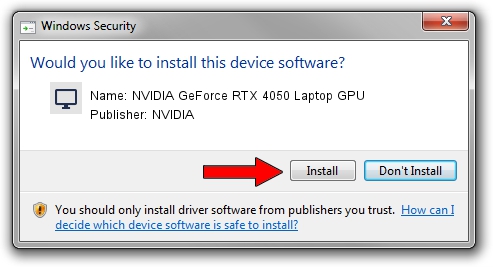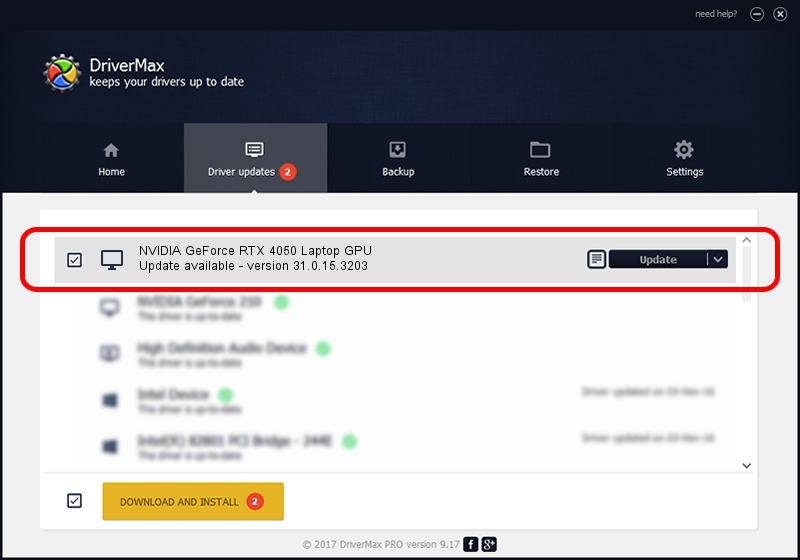Advertising seems to be blocked by your browser.
The ads help us provide this software and web site to you for free.
Please support our project by allowing our site to show ads.
Home /
Manufacturers /
NVIDIA /
NVIDIA GeForce RTX 4050 Laptop GPU /
PCI/VEN_10DE&DEV_28A1&SUBSYS_16851025 /
31.0.15.3203 May 19, 2023
NVIDIA NVIDIA GeForce RTX 4050 Laptop GPU how to download and install the driver
NVIDIA GeForce RTX 4050 Laptop GPU is a Display Adapters device. This Windows driver was developed by NVIDIA. The hardware id of this driver is PCI/VEN_10DE&DEV_28A1&SUBSYS_16851025.
1. NVIDIA NVIDIA GeForce RTX 4050 Laptop GPU driver - how to install it manually
- You can download from the link below the driver setup file for the NVIDIA NVIDIA GeForce RTX 4050 Laptop GPU driver. The archive contains version 31.0.15.3203 released on 2023-05-19 of the driver.
- Run the driver installer file from a user account with administrative rights. If your UAC (User Access Control) is started please confirm the installation of the driver and run the setup with administrative rights.
- Go through the driver installation wizard, which will guide you; it should be quite easy to follow. The driver installation wizard will analyze your computer and will install the right driver.
- When the operation finishes shutdown and restart your PC in order to use the updated driver. It is as simple as that to install a Windows driver!
Driver rating 3.4 stars out of 53608 votes.
2. The easy way: using DriverMax to install NVIDIA NVIDIA GeForce RTX 4050 Laptop GPU driver
The advantage of using DriverMax is that it will setup the driver for you in the easiest possible way and it will keep each driver up to date, not just this one. How can you install a driver using DriverMax? Let's take a look!
- Start DriverMax and press on the yellow button that says ~SCAN FOR DRIVER UPDATES NOW~. Wait for DriverMax to analyze each driver on your PC.
- Take a look at the list of driver updates. Search the list until you locate the NVIDIA NVIDIA GeForce RTX 4050 Laptop GPU driver. Click on Update.
- That's all, the driver is now installed!

Oct 1 2024 3:47AM / Written by Dan Armano for DriverMax
follow @danarm