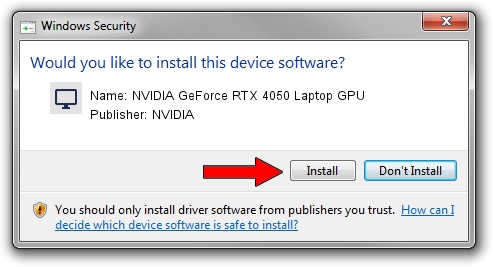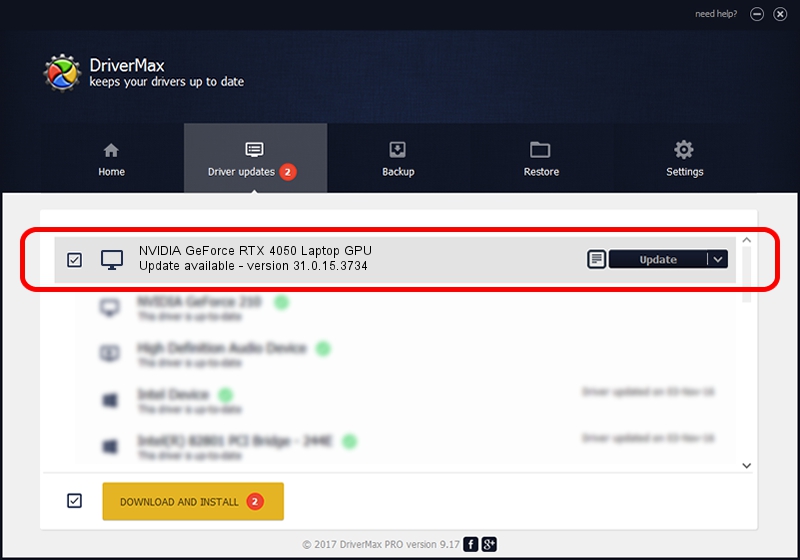Advertising seems to be blocked by your browser.
The ads help us provide this software and web site to you for free.
Please support our project by allowing our site to show ads.
Home /
Manufacturers /
NVIDIA /
NVIDIA GeForce RTX 4050 Laptop GPU /
PCI/VEN_10DE&DEV_28A1&SUBSYS_15971025 /
31.0.15.3734 Sep 01, 2023
NVIDIA NVIDIA GeForce RTX 4050 Laptop GPU - two ways of downloading and installing the driver
NVIDIA GeForce RTX 4050 Laptop GPU is a Display Adapters device. The Windows version of this driver was developed by NVIDIA. The hardware id of this driver is PCI/VEN_10DE&DEV_28A1&SUBSYS_15971025.
1. Manually install NVIDIA NVIDIA GeForce RTX 4050 Laptop GPU driver
- Download the setup file for NVIDIA NVIDIA GeForce RTX 4050 Laptop GPU driver from the location below. This download link is for the driver version 31.0.15.3734 dated 2023-09-01.
- Run the driver installation file from a Windows account with administrative rights. If your User Access Control Service (UAC) is started then you will have to confirm the installation of the driver and run the setup with administrative rights.
- Go through the driver setup wizard, which should be quite easy to follow. The driver setup wizard will analyze your PC for compatible devices and will install the driver.
- Shutdown and restart your PC and enjoy the updated driver, it is as simple as that.
This driver was rated with an average of 3.3 stars by 59497 users.
2. Installing the NVIDIA NVIDIA GeForce RTX 4050 Laptop GPU driver using DriverMax: the easy way
The advantage of using DriverMax is that it will install the driver for you in the easiest possible way and it will keep each driver up to date. How can you install a driver with DriverMax? Let's see!
- Open DriverMax and press on the yellow button that says ~SCAN FOR DRIVER UPDATES NOW~. Wait for DriverMax to analyze each driver on your computer.
- Take a look at the list of available driver updates. Scroll the list down until you find the NVIDIA NVIDIA GeForce RTX 4050 Laptop GPU driver. Click on Update.
- That's it, you installed your first driver!

Sep 28 2024 9:44AM / Written by Daniel Statescu for DriverMax
follow @DanielStatescu