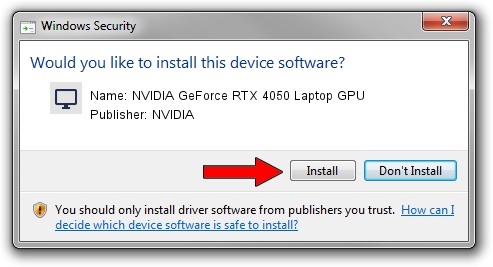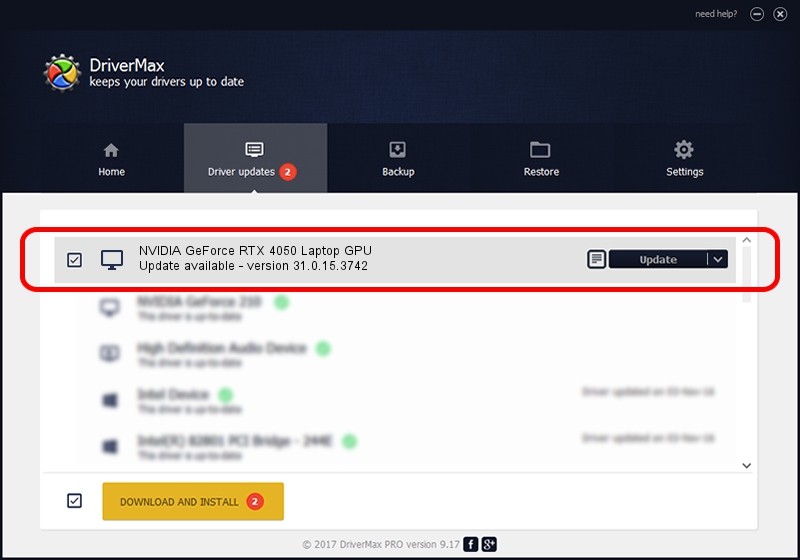Advertising seems to be blocked by your browser.
The ads help us provide this software and web site to you for free.
Please support our project by allowing our site to show ads.
Home /
Manufacturers /
NVIDIA /
NVIDIA GeForce RTX 4050 Laptop GPU /
PCI/VEN_10DE&DEV_28A1&SUBSYS_13CC1462 /
31.0.15.3742 Sep 12, 2023
NVIDIA NVIDIA GeForce RTX 4050 Laptop GPU driver download and installation
NVIDIA GeForce RTX 4050 Laptop GPU is a Display Adapters hardware device. This driver was developed by NVIDIA. In order to make sure you are downloading the exact right driver the hardware id is PCI/VEN_10DE&DEV_28A1&SUBSYS_13CC1462.
1. NVIDIA NVIDIA GeForce RTX 4050 Laptop GPU - install the driver manually
- Download the driver setup file for NVIDIA NVIDIA GeForce RTX 4050 Laptop GPU driver from the link below. This download link is for the driver version 31.0.15.3742 dated 2023-09-12.
- Run the driver setup file from a Windows account with administrative rights. If your User Access Control (UAC) is enabled then you will have to confirm the installation of the driver and run the setup with administrative rights.
- Go through the driver setup wizard, which should be quite easy to follow. The driver setup wizard will scan your PC for compatible devices and will install the driver.
- Restart your PC and enjoy the new driver, as you can see it was quite smple.
This driver received an average rating of 3.7 stars out of 50726 votes.
2. Installing the NVIDIA NVIDIA GeForce RTX 4050 Laptop GPU driver using DriverMax: the easy way
The most important advantage of using DriverMax is that it will install the driver for you in just a few seconds and it will keep each driver up to date, not just this one. How easy can you install a driver using DriverMax? Let's take a look!
- Start DriverMax and press on the yellow button named ~SCAN FOR DRIVER UPDATES NOW~. Wait for DriverMax to scan and analyze each driver on your computer.
- Take a look at the list of available driver updates. Search the list until you locate the NVIDIA NVIDIA GeForce RTX 4050 Laptop GPU driver. Click the Update button.
- Enjoy using the updated driver! :)

Sep 28 2024 12:50PM / Written by Dan Armano for DriverMax
follow @danarm