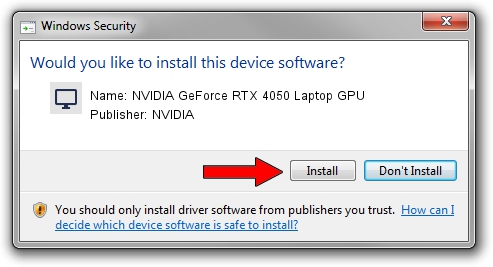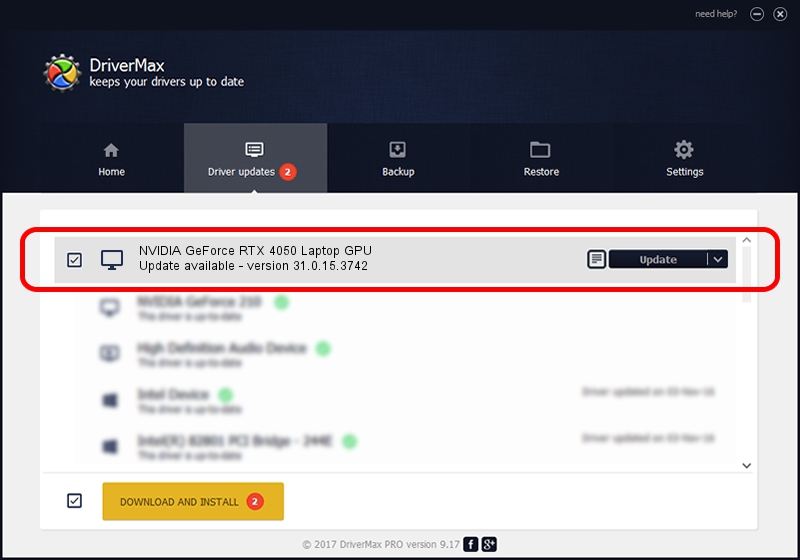Advertising seems to be blocked by your browser.
The ads help us provide this software and web site to you for free.
Please support our project by allowing our site to show ads.
Home /
Manufacturers /
NVIDIA /
NVIDIA GeForce RTX 4050 Laptop GPU /
PCI/VEN_10DE&DEV_28A1&SUBSYS_13CB1462 /
31.0.15.3742 Sep 12, 2023
Download and install NVIDIA NVIDIA GeForce RTX 4050 Laptop GPU driver
NVIDIA GeForce RTX 4050 Laptop GPU is a Display Adapters device. The developer of this driver was NVIDIA. In order to make sure you are downloading the exact right driver the hardware id is PCI/VEN_10DE&DEV_28A1&SUBSYS_13CB1462.
1. Manually install NVIDIA NVIDIA GeForce RTX 4050 Laptop GPU driver
- Download the driver setup file for NVIDIA NVIDIA GeForce RTX 4050 Laptop GPU driver from the link below. This download link is for the driver version 31.0.15.3742 dated 2023-09-12.
- Run the driver installation file from a Windows account with administrative rights. If your User Access Control (UAC) is started then you will have to confirm the installation of the driver and run the setup with administrative rights.
- Follow the driver setup wizard, which should be pretty straightforward. The driver setup wizard will scan your PC for compatible devices and will install the driver.
- Shutdown and restart your computer and enjoy the updated driver, it is as simple as that.
This driver was installed by many users and received an average rating of 3.1 stars out of 31013 votes.
2. How to install NVIDIA NVIDIA GeForce RTX 4050 Laptop GPU driver using DriverMax
The advantage of using DriverMax is that it will install the driver for you in just a few seconds and it will keep each driver up to date. How easy can you install a driver using DriverMax? Let's see!
- Open DriverMax and press on the yellow button named ~SCAN FOR DRIVER UPDATES NOW~. Wait for DriverMax to analyze each driver on your computer.
- Take a look at the list of detected driver updates. Scroll the list down until you find the NVIDIA NVIDIA GeForce RTX 4050 Laptop GPU driver. Click the Update button.
- That's it, you installed your first driver!

Sep 21 2024 2:49PM / Written by Daniel Statescu for DriverMax
follow @DanielStatescu