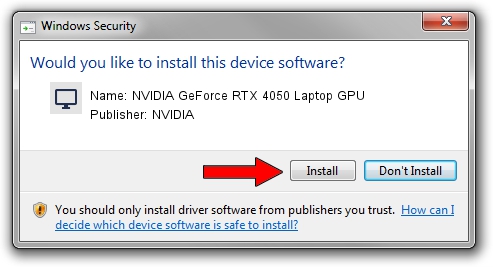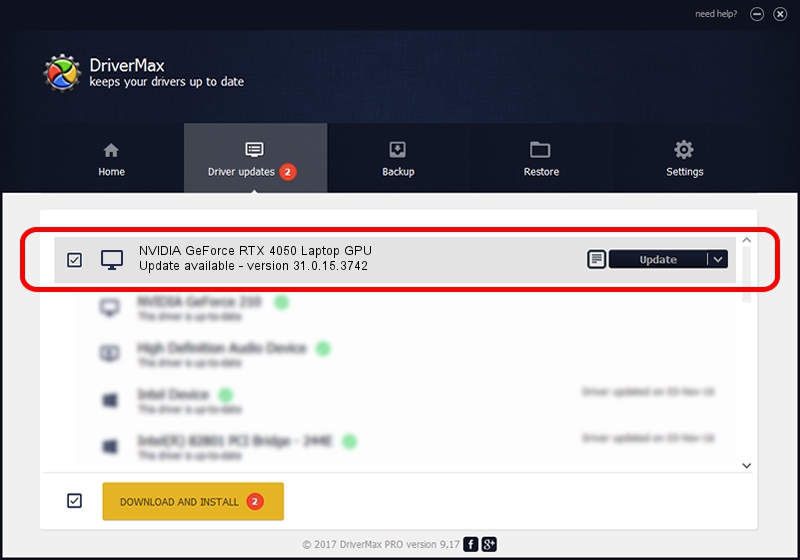Advertising seems to be blocked by your browser.
The ads help us provide this software and web site to you for free.
Please support our project by allowing our site to show ads.
Home /
Manufacturers /
NVIDIA /
NVIDIA GeForce RTX 4050 Laptop GPU /
PCI/VEN_10DE&DEV_28A1&SUBSYS_13BD1462 /
31.0.15.3742 Sep 12, 2023
NVIDIA NVIDIA GeForce RTX 4050 Laptop GPU how to download and install the driver
NVIDIA GeForce RTX 4050 Laptop GPU is a Display Adapters hardware device. The developer of this driver was NVIDIA. The hardware id of this driver is PCI/VEN_10DE&DEV_28A1&SUBSYS_13BD1462; this string has to match your hardware.
1. Install NVIDIA NVIDIA GeForce RTX 4050 Laptop GPU driver manually
- Download the setup file for NVIDIA NVIDIA GeForce RTX 4050 Laptop GPU driver from the link below. This download link is for the driver version 31.0.15.3742 released on 2023-09-12.
- Start the driver setup file from a Windows account with administrative rights. If your UAC (User Access Control) is started then you will have to accept of the driver and run the setup with administrative rights.
- Go through the driver installation wizard, which should be quite straightforward. The driver installation wizard will scan your PC for compatible devices and will install the driver.
- Shutdown and restart your computer and enjoy the updated driver, as you can see it was quite smple.
Driver rating 4 stars out of 27194 votes.
2. How to install NVIDIA NVIDIA GeForce RTX 4050 Laptop GPU driver using DriverMax
The advantage of using DriverMax is that it will setup the driver for you in the easiest possible way and it will keep each driver up to date. How can you install a driver using DriverMax? Let's follow a few steps!
- Start DriverMax and click on the yellow button named ~SCAN FOR DRIVER UPDATES NOW~. Wait for DriverMax to analyze each driver on your PC.
- Take a look at the list of detected driver updates. Search the list until you find the NVIDIA NVIDIA GeForce RTX 4050 Laptop GPU driver. Click the Update button.
- Enjoy using the updated driver! :)

Sep 17 2024 4:14PM / Written by Daniel Statescu for DriverMax
follow @DanielStatescu