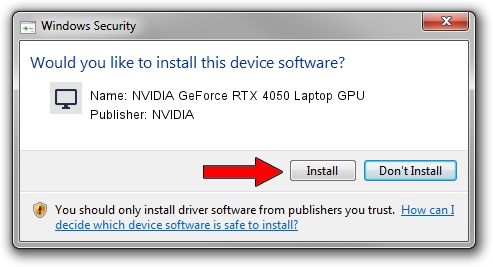Advertising seems to be blocked by your browser.
The ads help us provide this software and web site to you for free.
Please support our project by allowing our site to show ads.
Home /
Manufacturers /
NVIDIA /
NVIDIA GeForce RTX 4050 Laptop GPU /
PCI/VEN_10DE&DEV_28A1&SUBSYS_12781D05 /
31.0.15.4584 Oct 11, 2023
NVIDIA NVIDIA GeForce RTX 4050 Laptop GPU how to download and install the driver
NVIDIA GeForce RTX 4050 Laptop GPU is a Display Adapters device. The Windows version of this driver was developed by NVIDIA. In order to make sure you are downloading the exact right driver the hardware id is PCI/VEN_10DE&DEV_28A1&SUBSYS_12781D05.
1. How to manually install NVIDIA NVIDIA GeForce RTX 4050 Laptop GPU driver
- Download the driver setup file for NVIDIA NVIDIA GeForce RTX 4050 Laptop GPU driver from the location below. This is the download link for the driver version 31.0.15.4584 released on 2023-10-11.
- Start the driver installation file from a Windows account with the highest privileges (rights). If your User Access Control (UAC) is running then you will have to confirm the installation of the driver and run the setup with administrative rights.
- Follow the driver installation wizard, which should be pretty straightforward. The driver installation wizard will scan your PC for compatible devices and will install the driver.
- Restart your computer and enjoy the new driver, as you can see it was quite smple.
This driver was rated with an average of 4 stars by 19689 users.
2. Installing the NVIDIA NVIDIA GeForce RTX 4050 Laptop GPU driver using DriverMax: the easy way
The most important advantage of using DriverMax is that it will setup the driver for you in the easiest possible way and it will keep each driver up to date, not just this one. How easy can you install a driver using DriverMax? Let's see!
- Open DriverMax and click on the yellow button that says ~SCAN FOR DRIVER UPDATES NOW~. Wait for DriverMax to analyze each driver on your computer.
- Take a look at the list of driver updates. Search the list until you find the NVIDIA NVIDIA GeForce RTX 4050 Laptop GPU driver. Click the Update button.
- That's all, the driver is now installed!