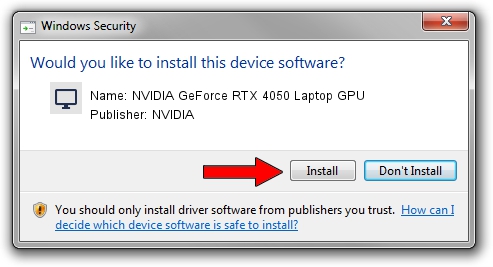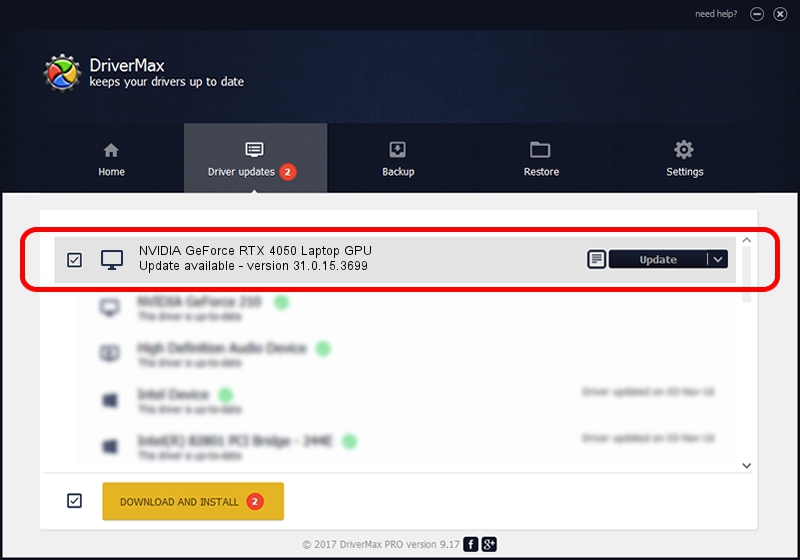Advertising seems to be blocked by your browser.
The ads help us provide this software and web site to you for free.
Please support our project by allowing our site to show ads.
Home /
Manufacturers /
NVIDIA /
NVIDIA GeForce RTX 4050 Laptop GPU /
PCI/VEN_10DE&DEV_28A1&SUBSYS_0C211028 /
31.0.15.3699 Aug 04, 2023
NVIDIA NVIDIA GeForce RTX 4050 Laptop GPU driver download and installation
NVIDIA GeForce RTX 4050 Laptop GPU is a Display Adapters hardware device. This Windows driver was developed by NVIDIA. The hardware id of this driver is PCI/VEN_10DE&DEV_28A1&SUBSYS_0C211028.
1. Manually install NVIDIA NVIDIA GeForce RTX 4050 Laptop GPU driver
- You can download from the link below the driver installer file for the NVIDIA NVIDIA GeForce RTX 4050 Laptop GPU driver. The archive contains version 31.0.15.3699 dated 2023-08-04 of the driver.
- Start the driver installer file from a user account with the highest privileges (rights). If your User Access Control Service (UAC) is running please confirm the installation of the driver and run the setup with administrative rights.
- Follow the driver installation wizard, which will guide you; it should be pretty easy to follow. The driver installation wizard will analyze your computer and will install the right driver.
- When the operation finishes restart your PC in order to use the updated driver. It is as simple as that to install a Windows driver!
Driver rating 3.3 stars out of 87634 votes.
2. Using DriverMax to install NVIDIA NVIDIA GeForce RTX 4050 Laptop GPU driver
The advantage of using DriverMax is that it will install the driver for you in just a few seconds and it will keep each driver up to date. How can you install a driver with DriverMax? Let's follow a few steps!
- Open DriverMax and push on the yellow button named ~SCAN FOR DRIVER UPDATES NOW~. Wait for DriverMax to scan and analyze each driver on your PC.
- Take a look at the list of available driver updates. Search the list until you find the NVIDIA NVIDIA GeForce RTX 4050 Laptop GPU driver. Click the Update button.
- Finished installing the driver!

Oct 6 2024 1:03PM / Written by Dan Armano for DriverMax
follow @danarm