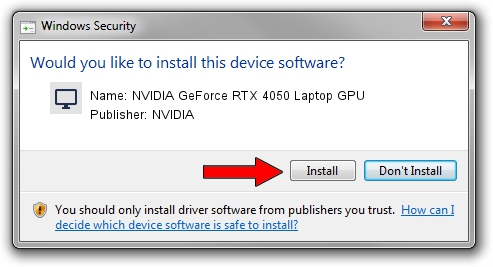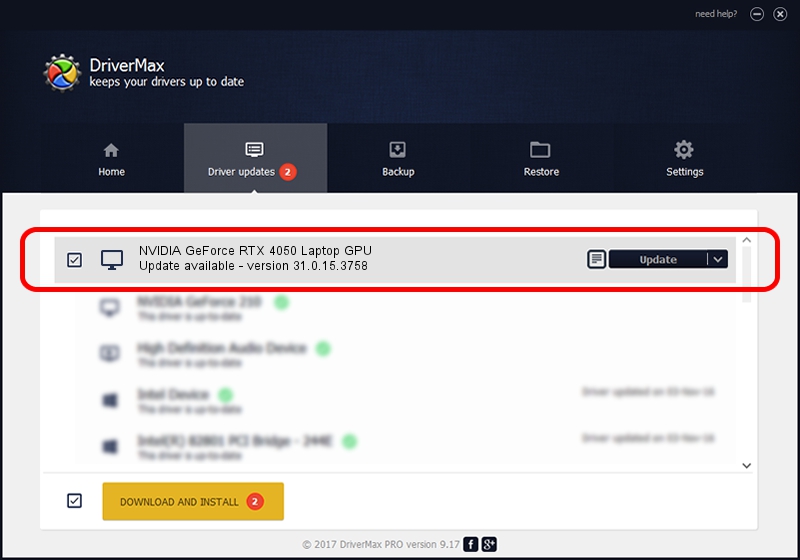Advertising seems to be blocked by your browser.
The ads help us provide this software and web site to you for free.
Please support our project by allowing our site to show ads.
Home /
Manufacturers /
NVIDIA /
NVIDIA GeForce RTX 4050 Laptop GPU /
PCI/VEN_10DE&DEV_28A1&SUBSYS_0BDA1028 /
31.0.15.3758 Oct 04, 2023
Driver for NVIDIA NVIDIA GeForce RTX 4050 Laptop GPU - downloading and installing it
NVIDIA GeForce RTX 4050 Laptop GPU is a Display Adapters device. The developer of this driver was NVIDIA. The hardware id of this driver is PCI/VEN_10DE&DEV_28A1&SUBSYS_0BDA1028.
1. Manually install NVIDIA NVIDIA GeForce RTX 4050 Laptop GPU driver
- Download the setup file for NVIDIA NVIDIA GeForce RTX 4050 Laptop GPU driver from the location below. This download link is for the driver version 31.0.15.3758 released on 2023-10-04.
- Run the driver setup file from a Windows account with the highest privileges (rights). If your User Access Control (UAC) is enabled then you will have to confirm the installation of the driver and run the setup with administrative rights.
- Go through the driver installation wizard, which should be pretty straightforward. The driver installation wizard will scan your PC for compatible devices and will install the driver.
- Restart your computer and enjoy the fresh driver, as you can see it was quite smple.
This driver was installed by many users and received an average rating of 3.1 stars out of 82594 votes.
2. Using DriverMax to install NVIDIA NVIDIA GeForce RTX 4050 Laptop GPU driver
The advantage of using DriverMax is that it will setup the driver for you in just a few seconds and it will keep each driver up to date, not just this one. How can you install a driver using DriverMax? Let's follow a few steps!
- Open DriverMax and push on the yellow button that says ~SCAN FOR DRIVER UPDATES NOW~. Wait for DriverMax to scan and analyze each driver on your computer.
- Take a look at the list of available driver updates. Scroll the list down until you locate the NVIDIA NVIDIA GeForce RTX 4050 Laptop GPU driver. Click on Update.
- That's all, the driver is now installed!

Sep 28 2024 3:28PM / Written by Dan Armano for DriverMax
follow @danarm