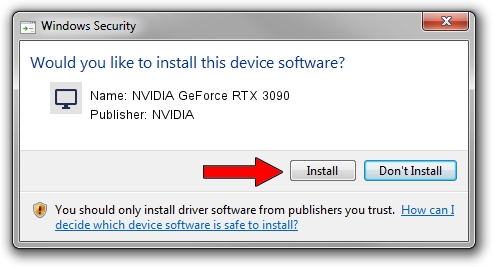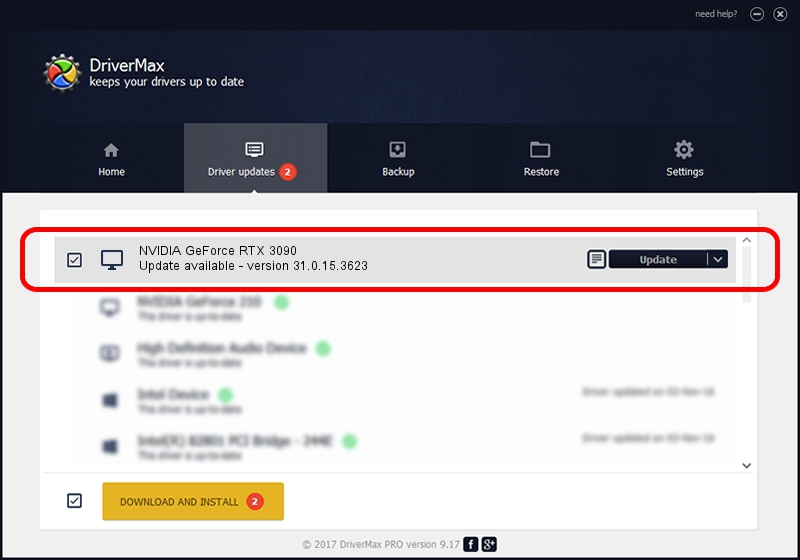Advertising seems to be blocked by your browser.
The ads help us provide this software and web site to you for free.
Please support our project by allowing our site to show ads.
Home /
Manufacturers /
NVIDIA /
NVIDIA GeForce RTX 3090 /
PCI/VEN_10DE&DEV_2204 /
31.0.15.3623 Jun 08, 2023
NVIDIA NVIDIA GeForce RTX 3090 - two ways of downloading and installing the driver
NVIDIA GeForce RTX 3090 is a Display Adapters hardware device. This Windows driver was developed by NVIDIA. The hardware id of this driver is PCI/VEN_10DE&DEV_2204; this string has to match your hardware.
1. NVIDIA NVIDIA GeForce RTX 3090 - install the driver manually
- You can download from the link below the driver setup file for the NVIDIA NVIDIA GeForce RTX 3090 driver. The archive contains version 31.0.15.3623 dated 2023-06-08 of the driver.
- Run the driver installer file from a user account with the highest privileges (rights). If your UAC (User Access Control) is enabled please accept of the driver and run the setup with administrative rights.
- Go through the driver installation wizard, which will guide you; it should be pretty easy to follow. The driver installation wizard will scan your computer and will install the right driver.
- When the operation finishes restart your computer in order to use the updated driver. It is as simple as that to install a Windows driver!
This driver was installed by many users and received an average rating of 3.8 stars out of 22351 votes.
2. How to install NVIDIA NVIDIA GeForce RTX 3090 driver using DriverMax
The advantage of using DriverMax is that it will install the driver for you in just a few seconds and it will keep each driver up to date, not just this one. How easy can you install a driver with DriverMax? Let's see!
- Start DriverMax and push on the yellow button named ~SCAN FOR DRIVER UPDATES NOW~. Wait for DriverMax to analyze each driver on your computer.
- Take a look at the list of driver updates. Scroll the list down until you locate the NVIDIA NVIDIA GeForce RTX 3090 driver. Click on Update.
- Finished installing the driver!

Oct 5 2024 7:43PM / Written by Dan Armano for DriverMax
follow @danarm