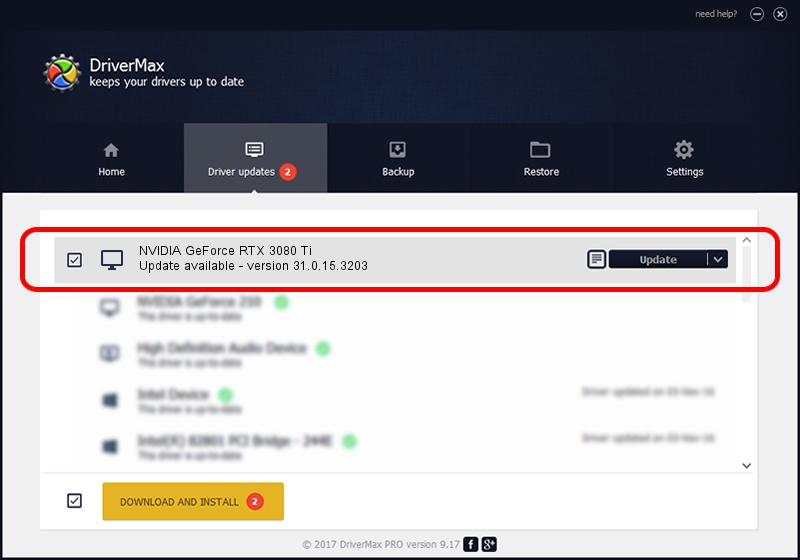Advertising seems to be blocked by your browser.
The ads help us provide this software and web site to you for free.
Please support our project by allowing our site to show ads.
Home /
Manufacturers /
NVIDIA /
NVIDIA GeForce RTX 3080 Ti /
PCI/VEN_10DE&DEV_2208&SUBSYS_389B1462 /
31.0.15.3203 May 19, 2023
Driver for NVIDIA NVIDIA GeForce RTX 3080 Ti - downloading and installing it
NVIDIA GeForce RTX 3080 Ti is a Display Adapters device. This driver was developed by NVIDIA. The hardware id of this driver is PCI/VEN_10DE&DEV_2208&SUBSYS_389B1462; this string has to match your hardware.
1. Manually install NVIDIA NVIDIA GeForce RTX 3080 Ti driver
- You can download from the link below the driver setup file for the NVIDIA NVIDIA GeForce RTX 3080 Ti driver. The archive contains version 31.0.15.3203 released on 2023-05-19 of the driver.
- Start the driver installer file from a user account with administrative rights. If your User Access Control (UAC) is running please accept of the driver and run the setup with administrative rights.
- Follow the driver installation wizard, which will guide you; it should be quite easy to follow. The driver installation wizard will analyze your computer and will install the right driver.
- When the operation finishes shutdown and restart your PC in order to use the updated driver. As you can see it was quite smple to install a Windows driver!
This driver was rated with an average of 3 stars by 97543 users.
2. How to install NVIDIA NVIDIA GeForce RTX 3080 Ti driver using DriverMax
The most important advantage of using DriverMax is that it will setup the driver for you in just a few seconds and it will keep each driver up to date, not just this one. How easy can you install a driver using DriverMax? Let's follow a few steps!
- Start DriverMax and press on the yellow button named ~SCAN FOR DRIVER UPDATES NOW~. Wait for DriverMax to analyze each driver on your computer.
- Take a look at the list of detected driver updates. Search the list until you find the NVIDIA NVIDIA GeForce RTX 3080 Ti driver. Click the Update button.
- Enjoy using the updated driver! :)

Oct 1 2024 2:48PM / Written by Dan Armano for DriverMax
follow @danarm