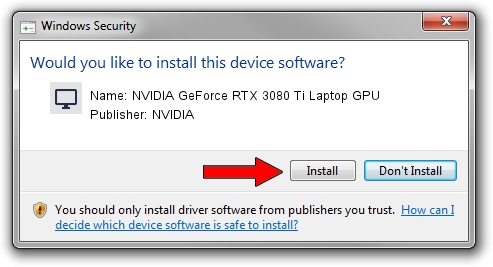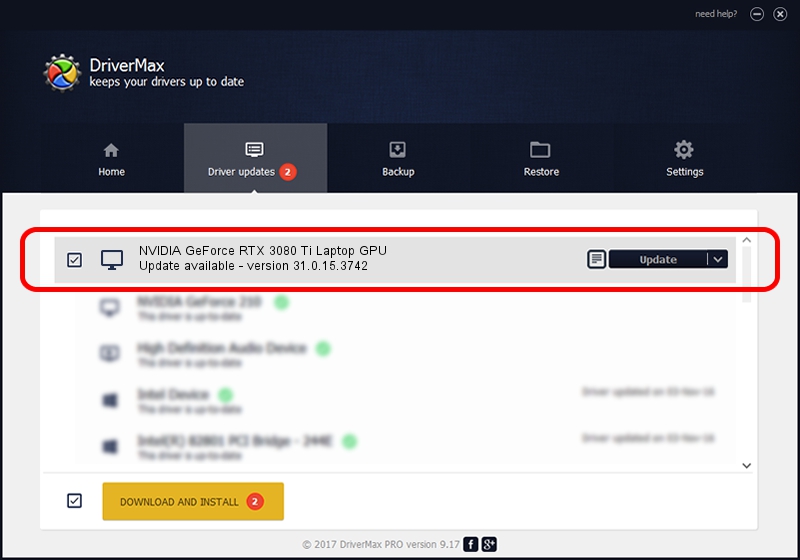Advertising seems to be blocked by your browser.
The ads help us provide this software and web site to you for free.
Please support our project by allowing our site to show ads.
Home /
Manufacturers /
NVIDIA /
NVIDIA GeForce RTX 3080 Ti Laptop GPU /
PCI/VEN_10DE&DEV_2420&SUBSYS_1C621043 /
31.0.15.3742 Sep 12, 2023
NVIDIA NVIDIA GeForce RTX 3080 Ti Laptop GPU how to download and install the driver
NVIDIA GeForce RTX 3080 Ti Laptop GPU is a Display Adapters hardware device. The developer of this driver was NVIDIA. PCI/VEN_10DE&DEV_2420&SUBSYS_1C621043 is the matching hardware id of this device.
1. NVIDIA NVIDIA GeForce RTX 3080 Ti Laptop GPU driver - how to install it manually
- Download the driver setup file for NVIDIA NVIDIA GeForce RTX 3080 Ti Laptop GPU driver from the location below. This is the download link for the driver version 31.0.15.3742 released on 2023-09-12.
- Run the driver installation file from a Windows account with the highest privileges (rights). If your User Access Control Service (UAC) is started then you will have to confirm the installation of the driver and run the setup with administrative rights.
- Go through the driver setup wizard, which should be pretty easy to follow. The driver setup wizard will scan your PC for compatible devices and will install the driver.
- Restart your computer and enjoy the new driver, as you can see it was quite smple.
This driver received an average rating of 3.1 stars out of 71168 votes.
2. Using DriverMax to install NVIDIA NVIDIA GeForce RTX 3080 Ti Laptop GPU driver
The most important advantage of using DriverMax is that it will install the driver for you in the easiest possible way and it will keep each driver up to date, not just this one. How easy can you install a driver with DriverMax? Let's take a look!
- Start DriverMax and push on the yellow button that says ~SCAN FOR DRIVER UPDATES NOW~. Wait for DriverMax to analyze each driver on your computer.
- Take a look at the list of driver updates. Scroll the list down until you locate the NVIDIA NVIDIA GeForce RTX 3080 Ti Laptop GPU driver. Click the Update button.
- Enjoy using the updated driver! :)

Sep 22 2024 3:24AM / Written by Dan Armano for DriverMax
follow @danarm