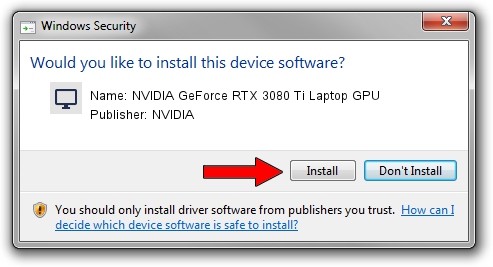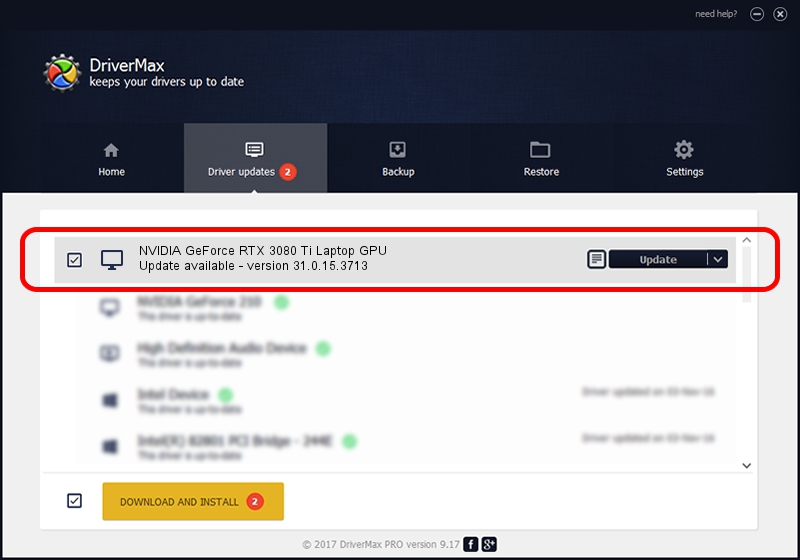Advertising seems to be blocked by your browser.
The ads help us provide this software and web site to you for free.
Please support our project by allowing our site to show ads.
Home /
Manufacturers /
NVIDIA /
NVIDIA GeForce RTX 3080 Ti Laptop GPU /
PCI/VEN_10DE&DEV_2420&SUBSYS_13231462 /
31.0.15.3713 Aug 14, 2023
Driver for NVIDIA NVIDIA GeForce RTX 3080 Ti Laptop GPU - downloading and installing it
NVIDIA GeForce RTX 3080 Ti Laptop GPU is a Display Adapters device. The Windows version of this driver was developed by NVIDIA. PCI/VEN_10DE&DEV_2420&SUBSYS_13231462 is the matching hardware id of this device.
1. Install NVIDIA NVIDIA GeForce RTX 3080 Ti Laptop GPU driver manually
- Download the setup file for NVIDIA NVIDIA GeForce RTX 3080 Ti Laptop GPU driver from the link below. This is the download link for the driver version 31.0.15.3713 dated 2023-08-14.
- Start the driver installation file from a Windows account with the highest privileges (rights). If your UAC (User Access Control) is started then you will have to confirm the installation of the driver and run the setup with administrative rights.
- Follow the driver setup wizard, which should be quite straightforward. The driver setup wizard will scan your PC for compatible devices and will install the driver.
- Restart your computer and enjoy the new driver, it is as simple as that.
This driver received an average rating of 3.9 stars out of 92927 votes.
2. The easy way: using DriverMax to install NVIDIA NVIDIA GeForce RTX 3080 Ti Laptop GPU driver
The advantage of using DriverMax is that it will setup the driver for you in just a few seconds and it will keep each driver up to date. How can you install a driver with DriverMax? Let's take a look!
- Start DriverMax and press on the yellow button that says ~SCAN FOR DRIVER UPDATES NOW~. Wait for DriverMax to scan and analyze each driver on your PC.
- Take a look at the list of available driver updates. Scroll the list down until you locate the NVIDIA NVIDIA GeForce RTX 3080 Ti Laptop GPU driver. Click the Update button.
- That's all, the driver is now installed!

Sep 17 2024 1:40PM / Written by Daniel Statescu for DriverMax
follow @DanielStatescu