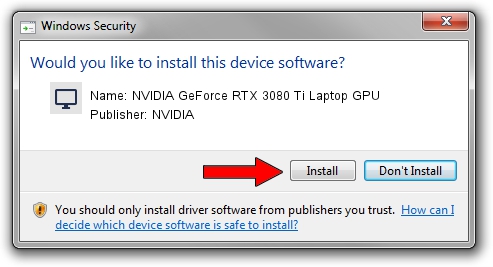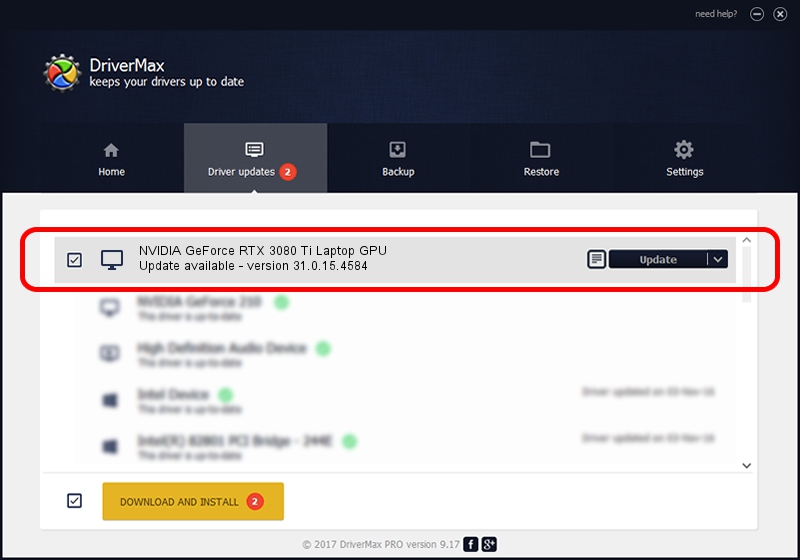Advertising seems to be blocked by your browser.
The ads help us provide this software and web site to you for free.
Please support our project by allowing our site to show ads.
Home /
Manufacturers /
NVIDIA /
NVIDIA GeForce RTX 3080 Ti Laptop GPU /
PCI/VEN_10DE&DEV_2420&SUBSYS_131D1462 /
31.0.15.4584 Oct 11, 2023
NVIDIA NVIDIA GeForce RTX 3080 Ti Laptop GPU how to download and install the driver
NVIDIA GeForce RTX 3080 Ti Laptop GPU is a Display Adapters device. The developer of this driver was NVIDIA. In order to make sure you are downloading the exact right driver the hardware id is PCI/VEN_10DE&DEV_2420&SUBSYS_131D1462.
1. How to manually install NVIDIA NVIDIA GeForce RTX 3080 Ti Laptop GPU driver
- Download the setup file for NVIDIA NVIDIA GeForce RTX 3080 Ti Laptop GPU driver from the location below. This is the download link for the driver version 31.0.15.4584 released on 2023-10-11.
- Start the driver setup file from a Windows account with administrative rights. If your User Access Control Service (UAC) is started then you will have to accept of the driver and run the setup with administrative rights.
- Go through the driver setup wizard, which should be quite straightforward. The driver setup wizard will analyze your PC for compatible devices and will install the driver.
- Restart your computer and enjoy the updated driver, as you can see it was quite smple.
This driver received an average rating of 3.9 stars out of 26656 votes.
2. How to use DriverMax to install NVIDIA NVIDIA GeForce RTX 3080 Ti Laptop GPU driver
The most important advantage of using DriverMax is that it will install the driver for you in the easiest possible way and it will keep each driver up to date. How can you install a driver with DriverMax? Let's see!
- Open DriverMax and press on the yellow button named ~SCAN FOR DRIVER UPDATES NOW~. Wait for DriverMax to scan and analyze each driver on your computer.
- Take a look at the list of available driver updates. Search the list until you find the NVIDIA NVIDIA GeForce RTX 3080 Ti Laptop GPU driver. Click on Update.
- That's all, the driver is now installed!

Sep 20 2024 7:53AM / Written by Daniel Statescu for DriverMax
follow @DanielStatescu