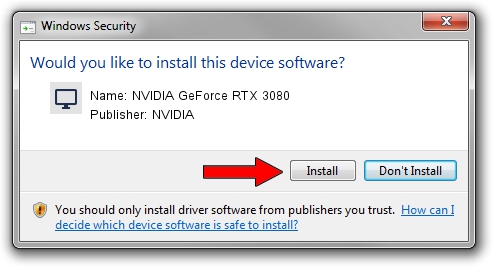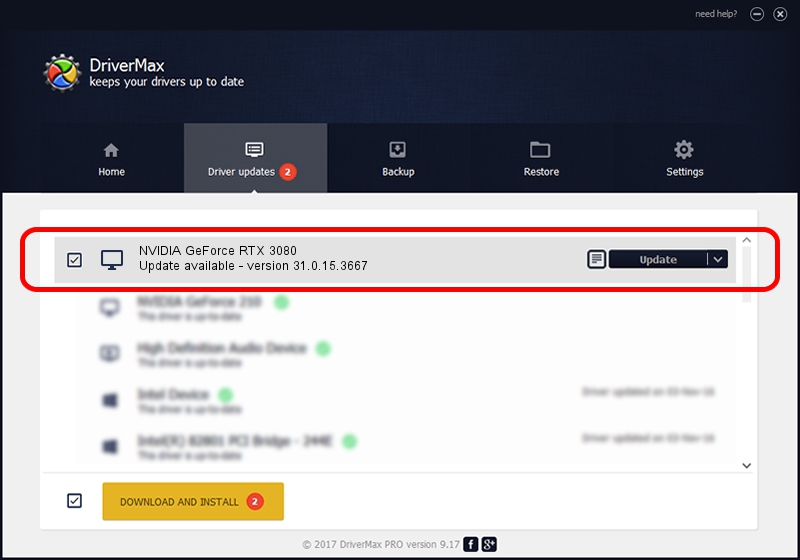Advertising seems to be blocked by your browser.
The ads help us provide this software and web site to you for free.
Please support our project by allowing our site to show ads.
Home /
Manufacturers /
NVIDIA /
NVIDIA GeForce RTX 3080 /
PCI/VEN_10DE&DEV_2216 /
31.0.15.3667 Jul 12, 2023
NVIDIA NVIDIA GeForce RTX 3080 driver download and installation
NVIDIA GeForce RTX 3080 is a Display Adapters hardware device. The developer of this driver was NVIDIA. The hardware id of this driver is PCI/VEN_10DE&DEV_2216; this string has to match your hardware.
1. Install NVIDIA NVIDIA GeForce RTX 3080 driver manually
- You can download from the link below the driver installer file for the NVIDIA NVIDIA GeForce RTX 3080 driver. The archive contains version 31.0.15.3667 released on 2023-07-12 of the driver.
- Run the driver installer file from a user account with the highest privileges (rights). If your UAC (User Access Control) is started please confirm the installation of the driver and run the setup with administrative rights.
- Go through the driver installation wizard, which will guide you; it should be quite easy to follow. The driver installation wizard will scan your PC and will install the right driver.
- When the operation finishes shutdown and restart your PC in order to use the updated driver. As you can see it was quite smple to install a Windows driver!
This driver was rated with an average of 3.6 stars by 57917 users.
2. Using DriverMax to install NVIDIA NVIDIA GeForce RTX 3080 driver
The advantage of using DriverMax is that it will setup the driver for you in the easiest possible way and it will keep each driver up to date, not just this one. How can you install a driver with DriverMax? Let's take a look!
- Open DriverMax and push on the yellow button named ~SCAN FOR DRIVER UPDATES NOW~. Wait for DriverMax to scan and analyze each driver on your computer.
- Take a look at the list of driver updates. Search the list until you find the NVIDIA NVIDIA GeForce RTX 3080 driver. Click the Update button.
- Finished installing the driver!

Sep 22 2024 7:07AM / Written by Andreea Kartman for DriverMax
follow @DeeaKartman