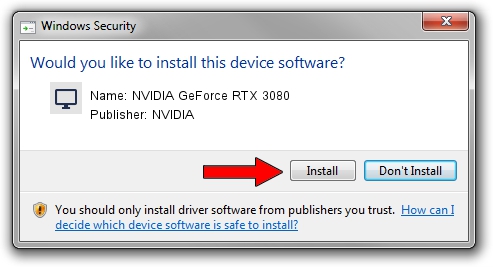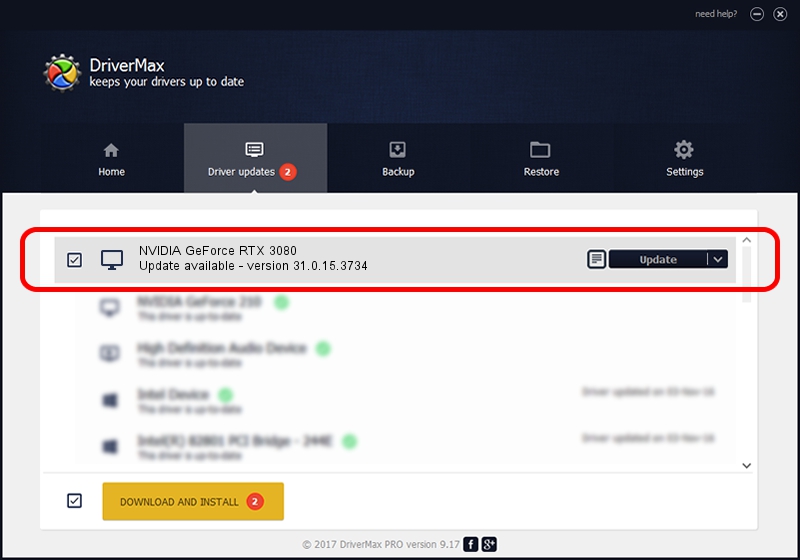Advertising seems to be blocked by your browser.
The ads help us provide this software and web site to you for free.
Please support our project by allowing our site to show ads.
Home /
Manufacturers /
NVIDIA /
NVIDIA GeForce RTX 3080 /
PCI/VEN_10DE&DEV_2206&SUBSYS_38951462 /
31.0.15.3734 Sep 01, 2023
NVIDIA NVIDIA GeForce RTX 3080 driver download and installation
NVIDIA GeForce RTX 3080 is a Display Adapters hardware device. The Windows version of this driver was developed by NVIDIA. The hardware id of this driver is PCI/VEN_10DE&DEV_2206&SUBSYS_38951462.
1. Manually install NVIDIA NVIDIA GeForce RTX 3080 driver
- You can download from the link below the driver installer file for the NVIDIA NVIDIA GeForce RTX 3080 driver. The archive contains version 31.0.15.3734 dated 2023-09-01 of the driver.
- Run the driver installer file from a user account with the highest privileges (rights). If your UAC (User Access Control) is started please accept of the driver and run the setup with administrative rights.
- Go through the driver setup wizard, which will guide you; it should be pretty easy to follow. The driver setup wizard will scan your computer and will install the right driver.
- When the operation finishes shutdown and restart your computer in order to use the updated driver. As you can see it was quite smple to install a Windows driver!
This driver received an average rating of 3.4 stars out of 89742 votes.
2. Using DriverMax to install NVIDIA NVIDIA GeForce RTX 3080 driver
The most important advantage of using DriverMax is that it will install the driver for you in just a few seconds and it will keep each driver up to date, not just this one. How can you install a driver using DriverMax? Let's take a look!
- Start DriverMax and click on the yellow button that says ~SCAN FOR DRIVER UPDATES NOW~. Wait for DriverMax to scan and analyze each driver on your PC.
- Take a look at the list of driver updates. Scroll the list down until you find the NVIDIA NVIDIA GeForce RTX 3080 driver. Click the Update button.
- Finished installing the driver!

Oct 26 2023 4:44AM / Written by Andreea Kartman for DriverMax
follow @DeeaKartman