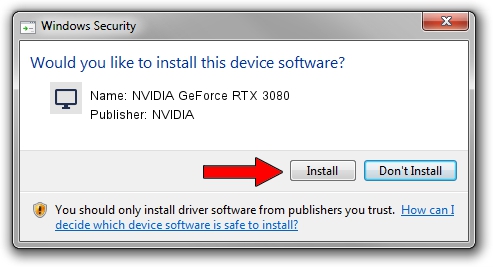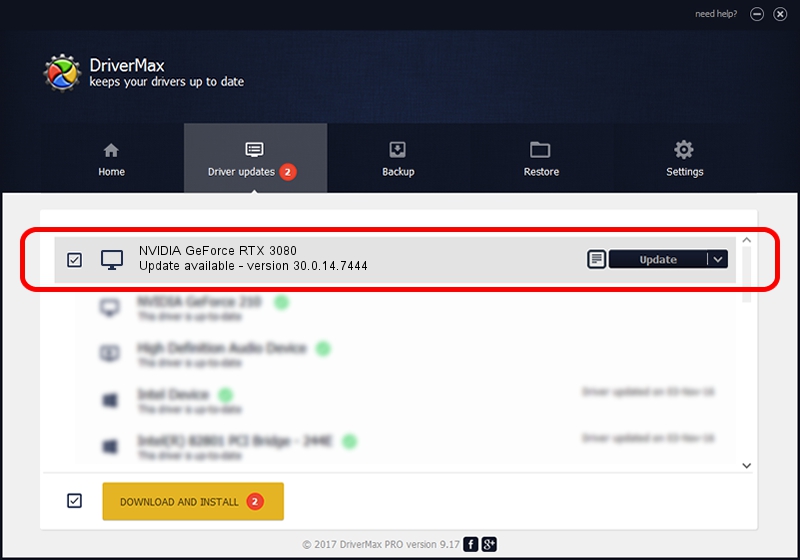Advertising seems to be blocked by your browser.
The ads help us provide this software and web site to you for free.
Please support our project by allowing our site to show ads.
Home /
Manufacturers /
NVIDIA /
NVIDIA GeForce RTX 3080 /
PCI/VEN_10DE&DEV_2206 /
30.0.14.7444 May 11, 2023
Driver for NVIDIA NVIDIA GeForce RTX 3080 - downloading and installing it
NVIDIA GeForce RTX 3080 is a Display Adapters device. The developer of this driver was NVIDIA. In order to make sure you are downloading the exact right driver the hardware id is PCI/VEN_10DE&DEV_2206.
1. Install NVIDIA NVIDIA GeForce RTX 3080 driver manually
- You can download from the link below the driver setup file for the NVIDIA NVIDIA GeForce RTX 3080 driver. The archive contains version 30.0.14.7444 dated 2023-05-11 of the driver.
- Start the driver installer file from a user account with administrative rights. If your User Access Control (UAC) is running please accept of the driver and run the setup with administrative rights.
- Go through the driver installation wizard, which will guide you; it should be quite easy to follow. The driver installation wizard will analyze your computer and will install the right driver.
- When the operation finishes shutdown and restart your computer in order to use the updated driver. It is as simple as that to install a Windows driver!
This driver was rated with an average of 3.5 stars by 41164 users.
2. How to use DriverMax to install NVIDIA NVIDIA GeForce RTX 3080 driver
The advantage of using DriverMax is that it will setup the driver for you in the easiest possible way and it will keep each driver up to date. How can you install a driver with DriverMax? Let's take a look!
- Start DriverMax and push on the yellow button named ~SCAN FOR DRIVER UPDATES NOW~. Wait for DriverMax to analyze each driver on your PC.
- Take a look at the list of driver updates. Scroll the list down until you locate the NVIDIA NVIDIA GeForce RTX 3080 driver. Click the Update button.
- That's all, the driver is now installed!

Aug 28 2024 6:48PM / Written by Andreea Kartman for DriverMax
follow @DeeaKartman