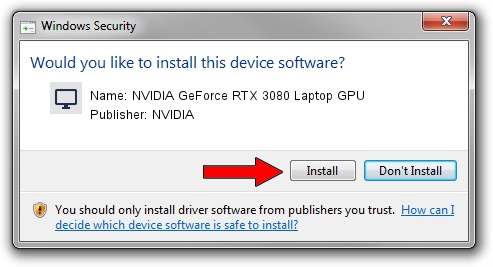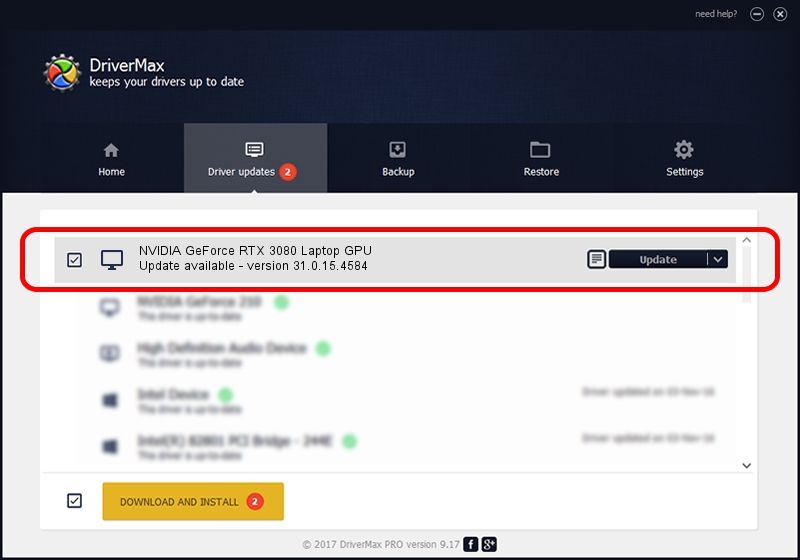Advertising seems to be blocked by your browser.
The ads help us provide this software and web site to you for free.
Please support our project by allowing our site to show ads.
Home /
Manufacturers /
NVIDIA /
NVIDIA GeForce RTX 3080 Laptop GPU /
PCI/VEN_10DE&DEV_24DC&SUBSYS_3A5817AA /
31.0.15.4584 Oct 11, 2023
Download and install NVIDIA NVIDIA GeForce RTX 3080 Laptop GPU driver
NVIDIA GeForce RTX 3080 Laptop GPU is a Display Adapters device. The developer of this driver was NVIDIA. In order to make sure you are downloading the exact right driver the hardware id is PCI/VEN_10DE&DEV_24DC&SUBSYS_3A5817AA.
1. NVIDIA NVIDIA GeForce RTX 3080 Laptop GPU driver - how to install it manually
- Download the driver setup file for NVIDIA NVIDIA GeForce RTX 3080 Laptop GPU driver from the location below. This download link is for the driver version 31.0.15.4584 dated 2023-10-11.
- Start the driver setup file from a Windows account with the highest privileges (rights). If your User Access Control (UAC) is started then you will have to confirm the installation of the driver and run the setup with administrative rights.
- Go through the driver installation wizard, which should be quite easy to follow. The driver installation wizard will scan your PC for compatible devices and will install the driver.
- Restart your PC and enjoy the new driver, as you can see it was quite smple.
This driver was installed by many users and received an average rating of 3.8 stars out of 82503 votes.
2. Using DriverMax to install NVIDIA NVIDIA GeForce RTX 3080 Laptop GPU driver
The advantage of using DriverMax is that it will install the driver for you in the easiest possible way and it will keep each driver up to date. How easy can you install a driver with DriverMax? Let's take a look!
- Open DriverMax and push on the yellow button named ~SCAN FOR DRIVER UPDATES NOW~. Wait for DriverMax to analyze each driver on your PC.
- Take a look at the list of driver updates. Scroll the list down until you locate the NVIDIA NVIDIA GeForce RTX 3080 Laptop GPU driver. Click the Update button.
- That's it, you installed your first driver!

Sep 18 2024 12:42PM / Written by Andreea Kartman for DriverMax
follow @DeeaKartman