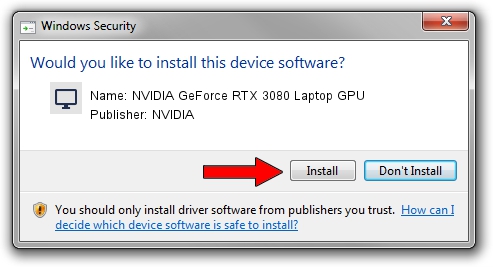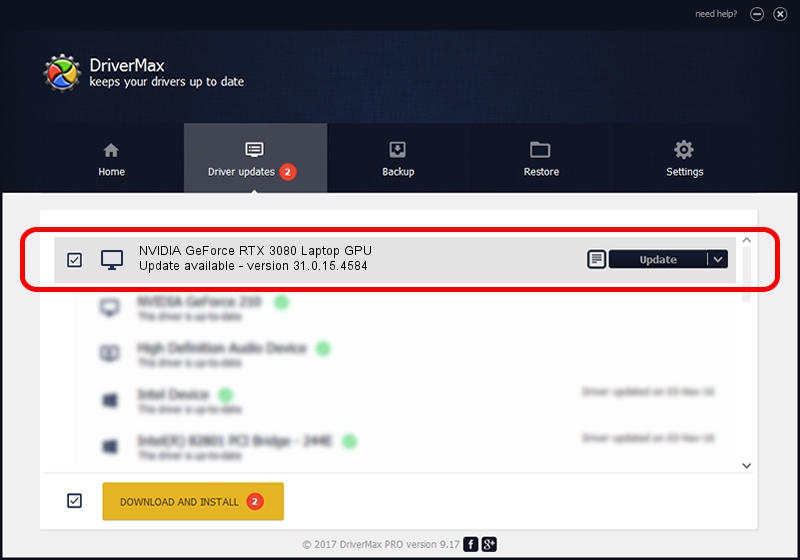Advertising seems to be blocked by your browser.
The ads help us provide this software and web site to you for free.
Please support our project by allowing our site to show ads.
Home /
Manufacturers /
NVIDIA /
NVIDIA GeForce RTX 3080 Laptop GPU /
PCI/VEN_10DE&DEV_24DC&SUBSYS_12141D05 /
31.0.15.4584 Oct 11, 2023
Download and install NVIDIA NVIDIA GeForce RTX 3080 Laptop GPU driver
NVIDIA GeForce RTX 3080 Laptop GPU is a Display Adapters hardware device. The Windows version of this driver was developed by NVIDIA. In order to make sure you are downloading the exact right driver the hardware id is PCI/VEN_10DE&DEV_24DC&SUBSYS_12141D05.
1. NVIDIA NVIDIA GeForce RTX 3080 Laptop GPU - install the driver manually
- Download the driver setup file for NVIDIA NVIDIA GeForce RTX 3080 Laptop GPU driver from the location below. This download link is for the driver version 31.0.15.4584 dated 2023-10-11.
- Run the driver installation file from a Windows account with administrative rights. If your UAC (User Access Control) is started then you will have to accept of the driver and run the setup with administrative rights.
- Follow the driver installation wizard, which should be pretty straightforward. The driver installation wizard will scan your PC for compatible devices and will install the driver.
- Restart your computer and enjoy the updated driver, it is as simple as that.
This driver was rated with an average of 3.7 stars by 41684 users.
2. Using DriverMax to install NVIDIA NVIDIA GeForce RTX 3080 Laptop GPU driver
The most important advantage of using DriverMax is that it will setup the driver for you in just a few seconds and it will keep each driver up to date. How can you install a driver using DriverMax? Let's follow a few steps!
- Start DriverMax and click on the yellow button that says ~SCAN FOR DRIVER UPDATES NOW~. Wait for DriverMax to analyze each driver on your computer.
- Take a look at the list of detected driver updates. Search the list until you locate the NVIDIA NVIDIA GeForce RTX 3080 Laptop GPU driver. Click the Update button.
- Enjoy using the updated driver! :)

Oct 25 2023 6:35PM / Written by Daniel Statescu for DriverMax
follow @DanielStatescu