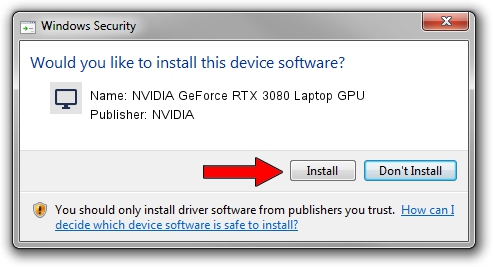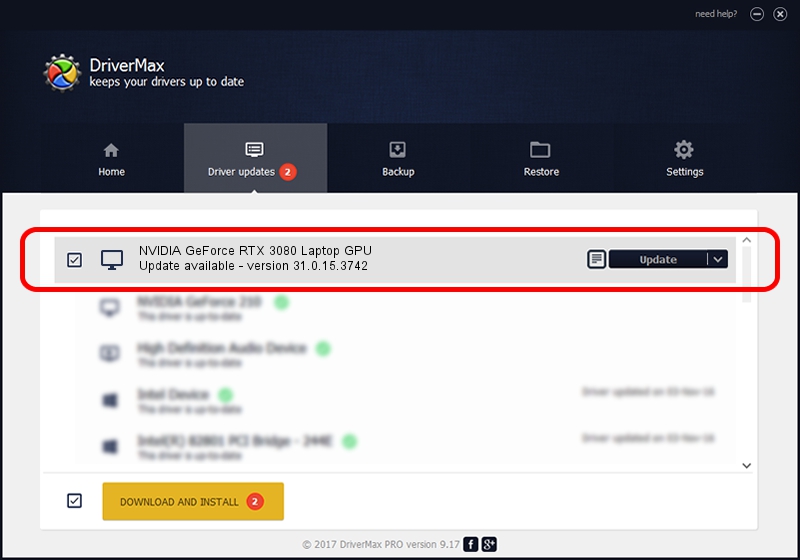Advertising seems to be blocked by your browser.
The ads help us provide this software and web site to you for free.
Please support our project by allowing our site to show ads.
Home /
Manufacturers /
NVIDIA /
NVIDIA GeForce RTX 3080 Laptop GPU /
PCI/VEN_10DE&DEV_249C&SUBSYS_89F9103C /
31.0.15.3742 Sep 12, 2023
NVIDIA NVIDIA GeForce RTX 3080 Laptop GPU how to download and install the driver
NVIDIA GeForce RTX 3080 Laptop GPU is a Display Adapters device. This Windows driver was developed by NVIDIA. The hardware id of this driver is PCI/VEN_10DE&DEV_249C&SUBSYS_89F9103C.
1. Install NVIDIA NVIDIA GeForce RTX 3080 Laptop GPU driver manually
- You can download from the link below the driver installer file for the NVIDIA NVIDIA GeForce RTX 3080 Laptop GPU driver. The archive contains version 31.0.15.3742 released on 2023-09-12 of the driver.
- Start the driver installer file from a user account with the highest privileges (rights). If your UAC (User Access Control) is running please accept of the driver and run the setup with administrative rights.
- Go through the driver setup wizard, which will guide you; it should be quite easy to follow. The driver setup wizard will scan your PC and will install the right driver.
- When the operation finishes shutdown and restart your PC in order to use the updated driver. As you can see it was quite smple to install a Windows driver!
Driver rating 3.9 stars out of 21058 votes.
2. How to install NVIDIA NVIDIA GeForce RTX 3080 Laptop GPU driver using DriverMax
The most important advantage of using DriverMax is that it will setup the driver for you in the easiest possible way and it will keep each driver up to date. How easy can you install a driver with DriverMax? Let's follow a few steps!
- Start DriverMax and click on the yellow button that says ~SCAN FOR DRIVER UPDATES NOW~. Wait for DriverMax to analyze each driver on your PC.
- Take a look at the list of detected driver updates. Scroll the list down until you find the NVIDIA NVIDIA GeForce RTX 3080 Laptop GPU driver. Click on Update.
- That's it, you installed your first driver!

Oct 5 2024 8:06PM / Written by Daniel Statescu for DriverMax
follow @DanielStatescu