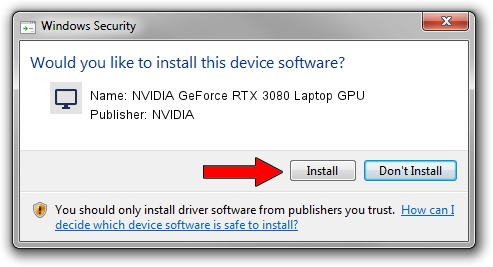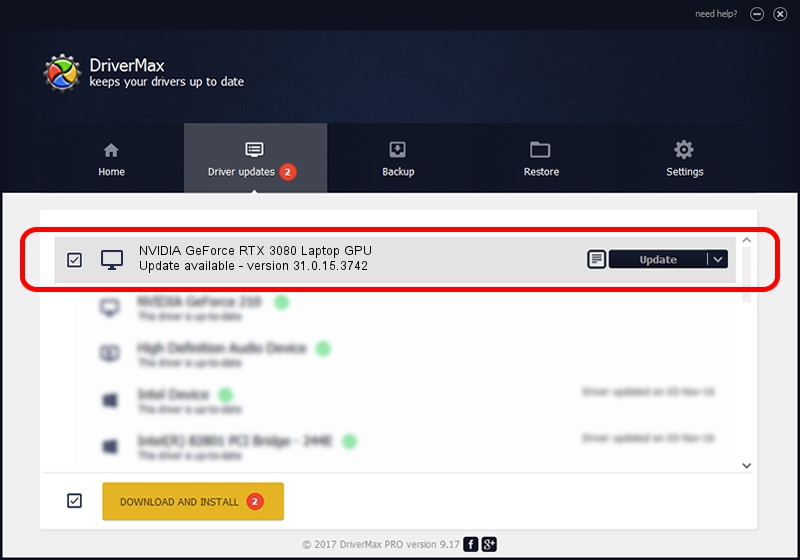Advertising seems to be blocked by your browser.
The ads help us provide this software and web site to you for free.
Please support our project by allowing our site to show ads.
Home /
Manufacturers /
NVIDIA /
NVIDIA GeForce RTX 3080 Laptop GPU /
PCI/VEN_10DE&DEV_249C&SUBSYS_65F11558 /
31.0.15.3742 Sep 12, 2023
NVIDIA NVIDIA GeForce RTX 3080 Laptop GPU how to download and install the driver
NVIDIA GeForce RTX 3080 Laptop GPU is a Display Adapters device. The developer of this driver was NVIDIA. In order to make sure you are downloading the exact right driver the hardware id is PCI/VEN_10DE&DEV_249C&SUBSYS_65F11558.
1. NVIDIA NVIDIA GeForce RTX 3080 Laptop GPU driver - how to install it manually
- Download the driver setup file for NVIDIA NVIDIA GeForce RTX 3080 Laptop GPU driver from the link below. This is the download link for the driver version 31.0.15.3742 dated 2023-09-12.
- Start the driver installation file from a Windows account with administrative rights. If your User Access Control (UAC) is started then you will have to accept of the driver and run the setup with administrative rights.
- Follow the driver setup wizard, which should be pretty straightforward. The driver setup wizard will scan your PC for compatible devices and will install the driver.
- Shutdown and restart your PC and enjoy the new driver, as you can see it was quite smple.
This driver was rated with an average of 3.2 stars by 20991 users.
2. Installing the NVIDIA NVIDIA GeForce RTX 3080 Laptop GPU driver using DriverMax: the easy way
The advantage of using DriverMax is that it will install the driver for you in the easiest possible way and it will keep each driver up to date. How can you install a driver using DriverMax? Let's follow a few steps!
- Start DriverMax and click on the yellow button named ~SCAN FOR DRIVER UPDATES NOW~. Wait for DriverMax to analyze each driver on your PC.
- Take a look at the list of available driver updates. Scroll the list down until you locate the NVIDIA NVIDIA GeForce RTX 3080 Laptop GPU driver. Click on Update.
- That's all, the driver is now installed!

Oct 4 2024 12:35PM / Written by Andreea Kartman for DriverMax
follow @DeeaKartman