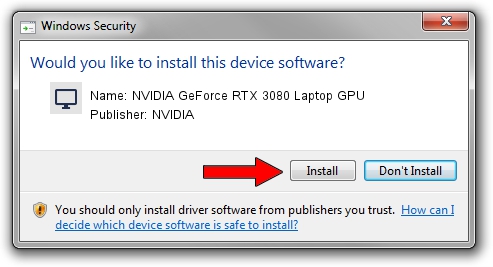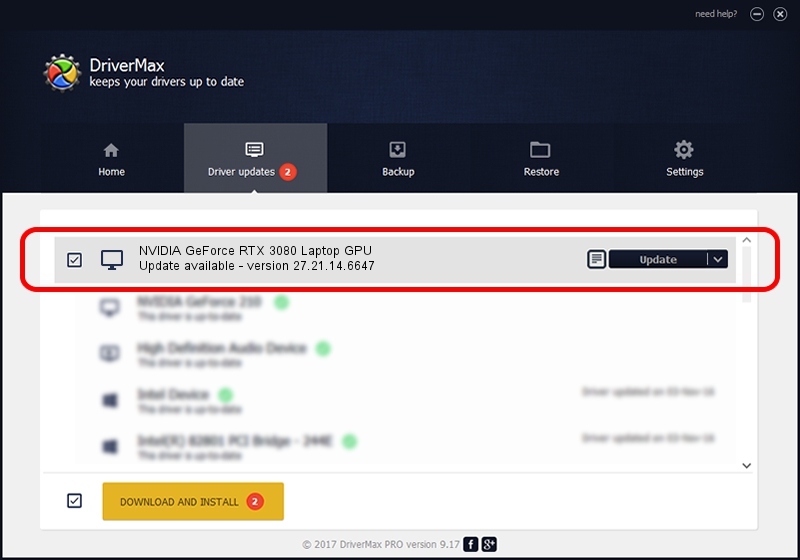Advertising seems to be blocked by your browser.
The ads help us provide this software and web site to you for free.
Please support our project by allowing our site to show ads.
Home /
Manufacturers /
NVIDIA /
NVIDIA GeForce RTX 3080 Laptop GPU /
PCI/VEN_10DE&DEV_249C&SUBSYS_217B1043 /
27.21.14.6647 May 13, 2021
NVIDIA NVIDIA GeForce RTX 3080 Laptop GPU how to download and install the driver
NVIDIA GeForce RTX 3080 Laptop GPU is a Display Adapters hardware device. The developer of this driver was NVIDIA. PCI/VEN_10DE&DEV_249C&SUBSYS_217B1043 is the matching hardware id of this device.
1. How to manually install NVIDIA NVIDIA GeForce RTX 3080 Laptop GPU driver
- You can download from the link below the driver installer file for the NVIDIA NVIDIA GeForce RTX 3080 Laptop GPU driver. The archive contains version 27.21.14.6647 dated 2021-05-13 of the driver.
- Run the driver installer file from a user account with the highest privileges (rights). If your User Access Control (UAC) is running please accept of the driver and run the setup with administrative rights.
- Go through the driver installation wizard, which will guide you; it should be quite easy to follow. The driver installation wizard will scan your PC and will install the right driver.
- When the operation finishes shutdown and restart your computer in order to use the updated driver. As you can see it was quite smple to install a Windows driver!
This driver was rated with an average of 3.5 stars by 4586 users.
2. The easy way: using DriverMax to install NVIDIA NVIDIA GeForce RTX 3080 Laptop GPU driver
The advantage of using DriverMax is that it will install the driver for you in the easiest possible way and it will keep each driver up to date. How easy can you install a driver using DriverMax? Let's follow a few steps!
- Start DriverMax and click on the yellow button named ~SCAN FOR DRIVER UPDATES NOW~. Wait for DriverMax to analyze each driver on your computer.
- Take a look at the list of driver updates. Scroll the list down until you locate the NVIDIA NVIDIA GeForce RTX 3080 Laptop GPU driver. Click the Update button.
- That's all, the driver is now installed!

Sep 30 2024 5:24AM / Written by Andreea Kartman for DriverMax
follow @DeeaKartman