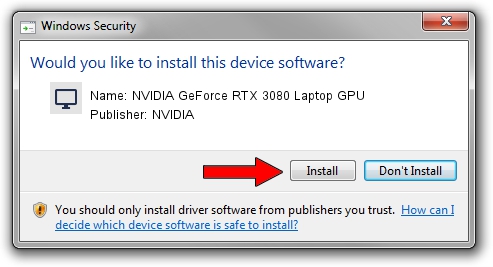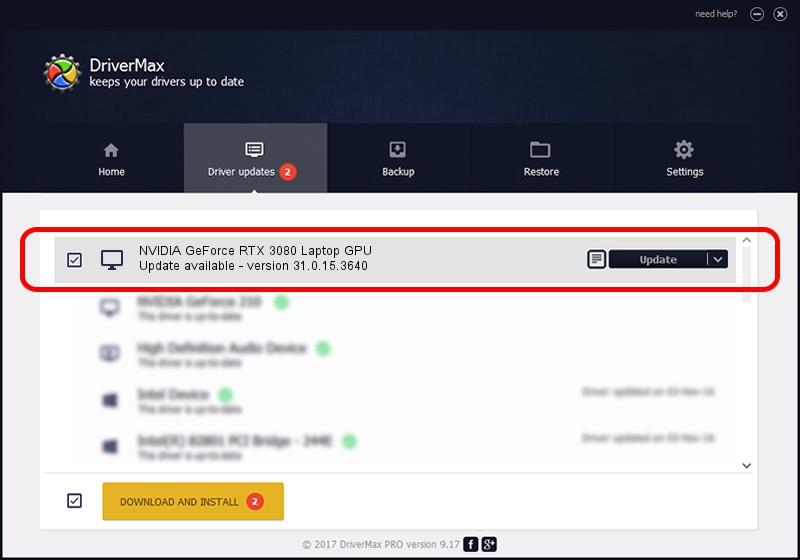Advertising seems to be blocked by your browser.
The ads help us provide this software and web site to you for free.
Please support our project by allowing our site to show ads.
Home /
Manufacturers /
NVIDIA /
NVIDIA GeForce RTX 3080 Laptop GPU /
PCI/VEN_10DE&DEV_249C&SUBSYS_1B521043 /
31.0.15.3640 Jun 23, 2023
NVIDIA NVIDIA GeForce RTX 3080 Laptop GPU how to download and install the driver
NVIDIA GeForce RTX 3080 Laptop GPU is a Display Adapters device. This driver was developed by NVIDIA. In order to make sure you are downloading the exact right driver the hardware id is PCI/VEN_10DE&DEV_249C&SUBSYS_1B521043.
1. Manually install NVIDIA NVIDIA GeForce RTX 3080 Laptop GPU driver
- You can download from the link below the driver setup file for the NVIDIA NVIDIA GeForce RTX 3080 Laptop GPU driver. The archive contains version 31.0.15.3640 dated 2023-06-23 of the driver.
- Run the driver installer file from a user account with administrative rights. If your UAC (User Access Control) is started please confirm the installation of the driver and run the setup with administrative rights.
- Go through the driver installation wizard, which will guide you; it should be pretty easy to follow. The driver installation wizard will scan your computer and will install the right driver.
- When the operation finishes shutdown and restart your computer in order to use the updated driver. It is as simple as that to install a Windows driver!
This driver received an average rating of 3.2 stars out of 34127 votes.
2. Using DriverMax to install NVIDIA NVIDIA GeForce RTX 3080 Laptop GPU driver
The most important advantage of using DriverMax is that it will setup the driver for you in just a few seconds and it will keep each driver up to date. How easy can you install a driver with DriverMax? Let's take a look!
- Start DriverMax and press on the yellow button named ~SCAN FOR DRIVER UPDATES NOW~. Wait for DriverMax to scan and analyze each driver on your PC.
- Take a look at the list of detected driver updates. Scroll the list down until you locate the NVIDIA NVIDIA GeForce RTX 3080 Laptop GPU driver. Click on Update.
- Enjoy using the updated driver! :)

Sep 29 2024 1:22PM / Written by Daniel Statescu for DriverMax
follow @DanielStatescu