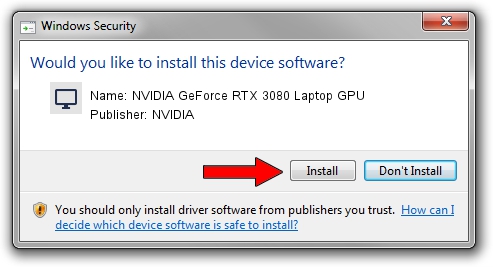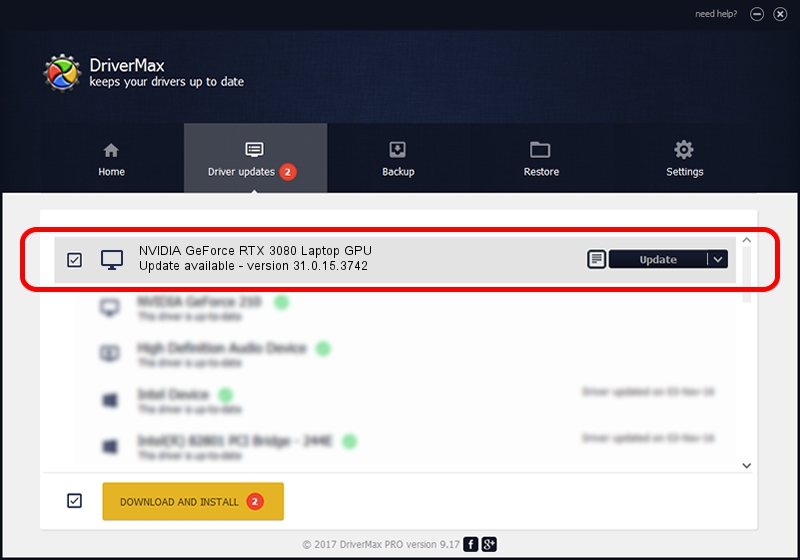Advertising seems to be blocked by your browser.
The ads help us provide this software and web site to you for free.
Please support our project by allowing our site to show ads.
Home /
Manufacturers /
NVIDIA /
NVIDIA GeForce RTX 3080 Laptop GPU /
PCI/VEN_10DE&DEV_249C&SUBSYS_16521043 /
31.0.15.3742 Sep 12, 2023
NVIDIA NVIDIA GeForce RTX 3080 Laptop GPU driver download and installation
NVIDIA GeForce RTX 3080 Laptop GPU is a Display Adapters device. This Windows driver was developed by NVIDIA. PCI/VEN_10DE&DEV_249C&SUBSYS_16521043 is the matching hardware id of this device.
1. How to manually install NVIDIA NVIDIA GeForce RTX 3080 Laptop GPU driver
- Download the setup file for NVIDIA NVIDIA GeForce RTX 3080 Laptop GPU driver from the link below. This download link is for the driver version 31.0.15.3742 released on 2023-09-12.
- Run the driver setup file from a Windows account with administrative rights. If your User Access Control (UAC) is started then you will have to confirm the installation of the driver and run the setup with administrative rights.
- Follow the driver installation wizard, which should be pretty easy to follow. The driver installation wizard will analyze your PC for compatible devices and will install the driver.
- Shutdown and restart your PC and enjoy the updated driver, it is as simple as that.
This driver received an average rating of 3.6 stars out of 87492 votes.
2. Using DriverMax to install NVIDIA NVIDIA GeForce RTX 3080 Laptop GPU driver
The most important advantage of using DriverMax is that it will setup the driver for you in the easiest possible way and it will keep each driver up to date, not just this one. How can you install a driver using DriverMax? Let's see!
- Open DriverMax and click on the yellow button named ~SCAN FOR DRIVER UPDATES NOW~. Wait for DriverMax to scan and analyze each driver on your computer.
- Take a look at the list of driver updates. Scroll the list down until you find the NVIDIA NVIDIA GeForce RTX 3080 Laptop GPU driver. Click the Update button.
- That's all, the driver is now installed!

Sep 27 2024 6:09PM / Written by Dan Armano for DriverMax
follow @danarm