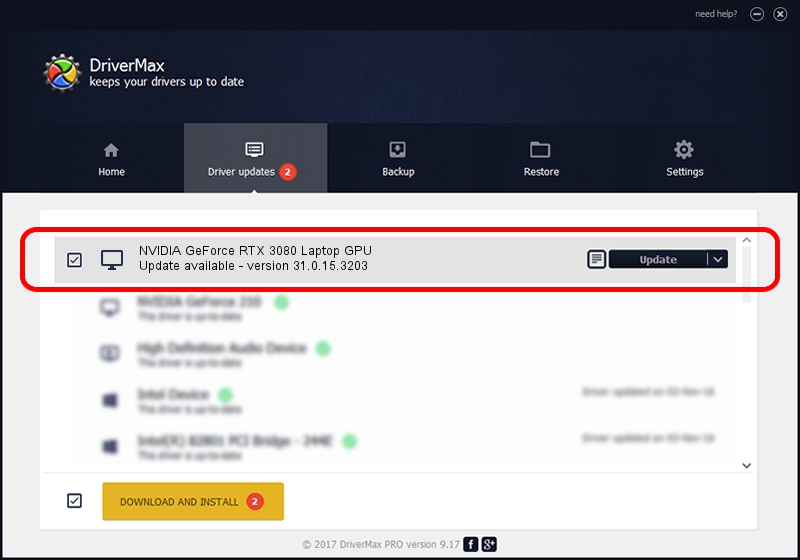Advertising seems to be blocked by your browser.
The ads help us provide this software and web site to you for free.
Please support our project by allowing our site to show ads.
Home /
Manufacturers /
NVIDIA /
NVIDIA GeForce RTX 3080 Laptop GPU /
PCI/VEN_10DE&DEV_249C&SUBSYS_147D1043 /
31.0.15.3203 May 19, 2023
Driver for NVIDIA NVIDIA GeForce RTX 3080 Laptop GPU - downloading and installing it
NVIDIA GeForce RTX 3080 Laptop GPU is a Display Adapters device. This driver was developed by NVIDIA. PCI/VEN_10DE&DEV_249C&SUBSYS_147D1043 is the matching hardware id of this device.
1. How to manually install NVIDIA NVIDIA GeForce RTX 3080 Laptop GPU driver
- You can download from the link below the driver setup file for the NVIDIA NVIDIA GeForce RTX 3080 Laptop GPU driver. The archive contains version 31.0.15.3203 dated 2023-05-19 of the driver.
- Run the driver installer file from a user account with the highest privileges (rights). If your User Access Control (UAC) is started please accept of the driver and run the setup with administrative rights.
- Follow the driver setup wizard, which will guide you; it should be pretty easy to follow. The driver setup wizard will analyze your PC and will install the right driver.
- When the operation finishes shutdown and restart your PC in order to use the updated driver. It is as simple as that to install a Windows driver!
This driver received an average rating of 3.3 stars out of 27614 votes.
2. How to use DriverMax to install NVIDIA NVIDIA GeForce RTX 3080 Laptop GPU driver
The most important advantage of using DriverMax is that it will install the driver for you in just a few seconds and it will keep each driver up to date. How can you install a driver using DriverMax? Let's see!
- Open DriverMax and push on the yellow button named ~SCAN FOR DRIVER UPDATES NOW~. Wait for DriverMax to analyze each driver on your PC.
- Take a look at the list of available driver updates. Scroll the list down until you find the NVIDIA NVIDIA GeForce RTX 3080 Laptop GPU driver. Click on Update.
- That's all, the driver is now installed!

Sep 18 2024 11:40PM / Written by Dan Armano for DriverMax
follow @danarm