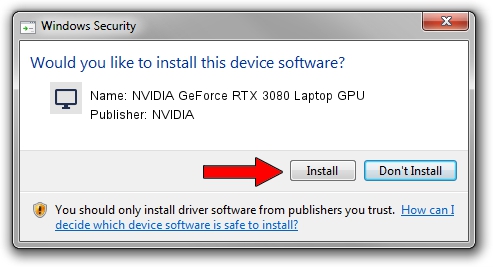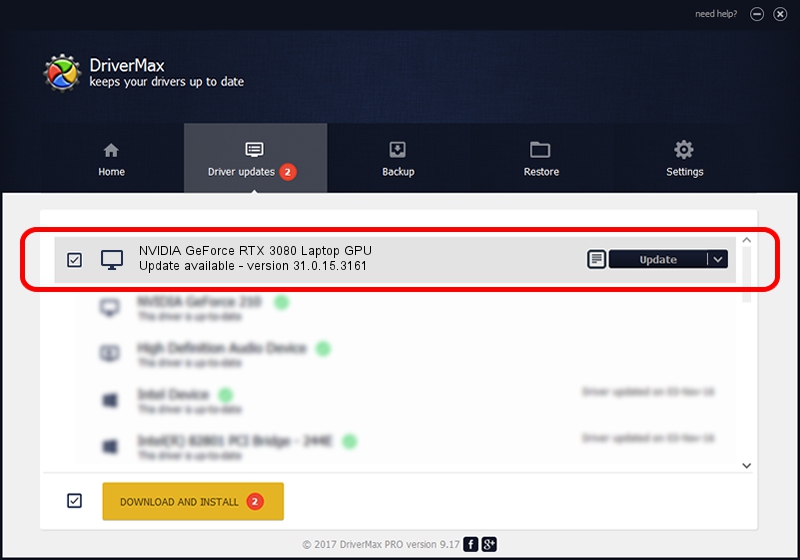Advertising seems to be blocked by your browser.
The ads help us provide this software and web site to you for free.
Please support our project by allowing our site to show ads.
Home /
Manufacturers /
NVIDIA /
NVIDIA GeForce RTX 3080 Laptop GPU /
PCI/VEN_10DE&DEV_249C&SUBSYS_147D1043 /
31.0.15.3161 Apr 08, 2023
Download and install NVIDIA NVIDIA GeForce RTX 3080 Laptop GPU driver
NVIDIA GeForce RTX 3080 Laptop GPU is a Display Adapters device. The developer of this driver was NVIDIA. The hardware id of this driver is PCI/VEN_10DE&DEV_249C&SUBSYS_147D1043; this string has to match your hardware.
1. How to manually install NVIDIA NVIDIA GeForce RTX 3080 Laptop GPU driver
- Download the driver setup file for NVIDIA NVIDIA GeForce RTX 3080 Laptop GPU driver from the location below. This download link is for the driver version 31.0.15.3161 dated 2023-04-08.
- Start the driver setup file from a Windows account with administrative rights. If your User Access Control (UAC) is started then you will have to confirm the installation of the driver and run the setup with administrative rights.
- Go through the driver installation wizard, which should be quite straightforward. The driver installation wizard will scan your PC for compatible devices and will install the driver.
- Restart your computer and enjoy the new driver, as you can see it was quite smple.
Driver rating 3.4 stars out of 78192 votes.
2. Installing the NVIDIA NVIDIA GeForce RTX 3080 Laptop GPU driver using DriverMax: the easy way
The advantage of using DriverMax is that it will install the driver for you in just a few seconds and it will keep each driver up to date, not just this one. How can you install a driver using DriverMax? Let's take a look!
- Open DriverMax and press on the yellow button named ~SCAN FOR DRIVER UPDATES NOW~. Wait for DriverMax to scan and analyze each driver on your computer.
- Take a look at the list of available driver updates. Scroll the list down until you find the NVIDIA NVIDIA GeForce RTX 3080 Laptop GPU driver. Click on Update.
- Finished installing the driver!

Oct 6 2024 3:49AM / Written by Daniel Statescu for DriverMax
follow @DanielStatescu