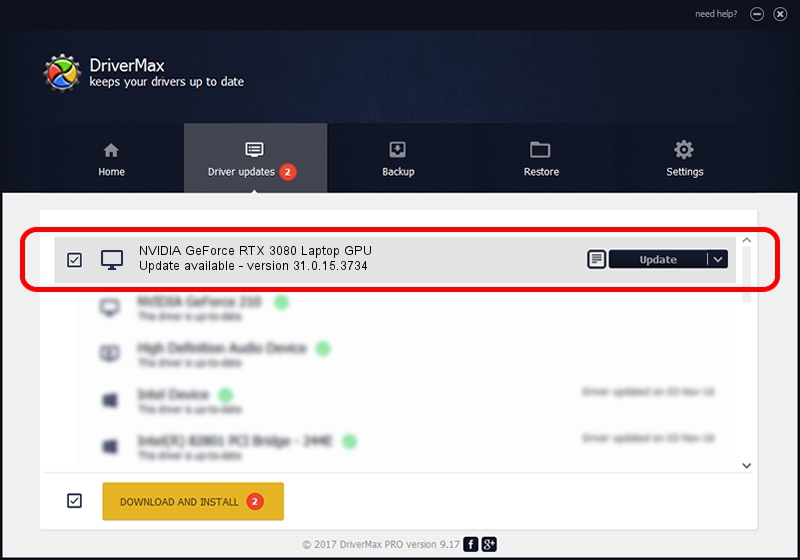Advertising seems to be blocked by your browser.
The ads help us provide this software and web site to you for free.
Please support our project by allowing our site to show ads.
Home /
Manufacturers /
NVIDIA /
NVIDIA GeForce RTX 3080 Laptop GPU /
PCI/VEN_10DE&DEV_249C&SUBSYS_14421025 /
31.0.15.3734 Sep 01, 2023
NVIDIA NVIDIA GeForce RTX 3080 Laptop GPU - two ways of downloading and installing the driver
NVIDIA GeForce RTX 3080 Laptop GPU is a Display Adapters device. This Windows driver was developed by NVIDIA. The hardware id of this driver is PCI/VEN_10DE&DEV_249C&SUBSYS_14421025; this string has to match your hardware.
1. Install NVIDIA NVIDIA GeForce RTX 3080 Laptop GPU driver manually
- Download the setup file for NVIDIA NVIDIA GeForce RTX 3080 Laptop GPU driver from the link below. This download link is for the driver version 31.0.15.3734 dated 2023-09-01.
- Run the driver installation file from a Windows account with the highest privileges (rights). If your User Access Control Service (UAC) is running then you will have to accept of the driver and run the setup with administrative rights.
- Follow the driver setup wizard, which should be pretty easy to follow. The driver setup wizard will analyze your PC for compatible devices and will install the driver.
- Restart your computer and enjoy the fresh driver, as you can see it was quite smple.
Driver rating 4 stars out of 1048 votes.
2. How to install NVIDIA NVIDIA GeForce RTX 3080 Laptop GPU driver using DriverMax
The most important advantage of using DriverMax is that it will setup the driver for you in just a few seconds and it will keep each driver up to date, not just this one. How easy can you install a driver using DriverMax? Let's follow a few steps!
- Open DriverMax and click on the yellow button that says ~SCAN FOR DRIVER UPDATES NOW~. Wait for DriverMax to scan and analyze each driver on your PC.
- Take a look at the list of available driver updates. Scroll the list down until you find the NVIDIA NVIDIA GeForce RTX 3080 Laptop GPU driver. Click on Update.
- Enjoy using the updated driver! :)

Sep 21 2024 11:13AM / Written by Dan Armano for DriverMax
follow @danarm