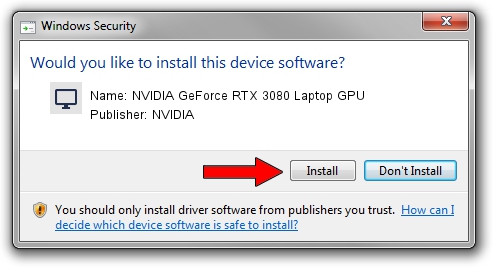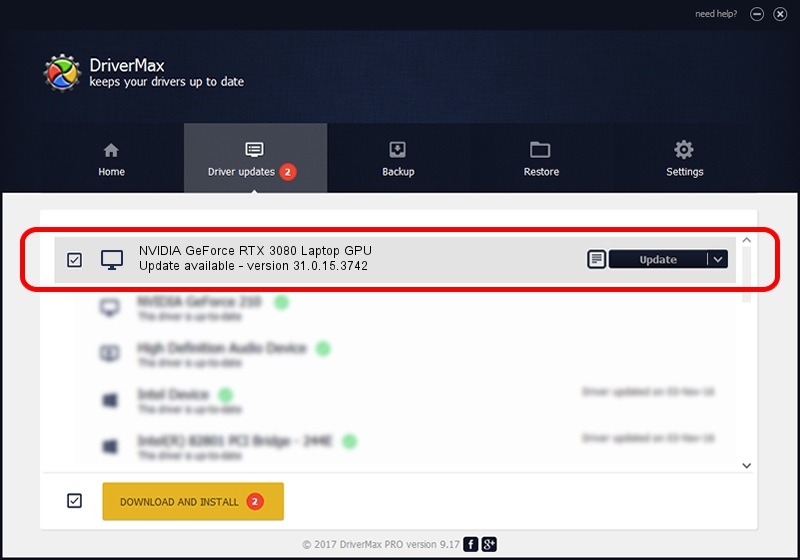Advertising seems to be blocked by your browser.
The ads help us provide this software and web site to you for free.
Please support our project by allowing our site to show ads.
Home /
Manufacturers /
NVIDIA /
NVIDIA GeForce RTX 3080 Laptop GPU /
PCI/VEN_10DE&DEV_249C&SUBSYS_142D1043 /
31.0.15.3742 Sep 12, 2023
Driver for NVIDIA NVIDIA GeForce RTX 3080 Laptop GPU - downloading and installing it
NVIDIA GeForce RTX 3080 Laptop GPU is a Display Adapters device. This Windows driver was developed by NVIDIA. PCI/VEN_10DE&DEV_249C&SUBSYS_142D1043 is the matching hardware id of this device.
1. Manually install NVIDIA NVIDIA GeForce RTX 3080 Laptop GPU driver
- Download the driver setup file for NVIDIA NVIDIA GeForce RTX 3080 Laptop GPU driver from the location below. This download link is for the driver version 31.0.15.3742 dated 2023-09-12.
- Run the driver setup file from a Windows account with administrative rights. If your UAC (User Access Control) is enabled then you will have to accept of the driver and run the setup with administrative rights.
- Follow the driver setup wizard, which should be pretty easy to follow. The driver setup wizard will analyze your PC for compatible devices and will install the driver.
- Shutdown and restart your PC and enjoy the updated driver, it is as simple as that.
This driver received an average rating of 3.1 stars out of 21487 votes.
2. How to install NVIDIA NVIDIA GeForce RTX 3080 Laptop GPU driver using DriverMax
The most important advantage of using DriverMax is that it will setup the driver for you in the easiest possible way and it will keep each driver up to date. How easy can you install a driver using DriverMax? Let's take a look!
- Start DriverMax and push on the yellow button named ~SCAN FOR DRIVER UPDATES NOW~. Wait for DriverMax to analyze each driver on your PC.
- Take a look at the list of detected driver updates. Scroll the list down until you find the NVIDIA NVIDIA GeForce RTX 3080 Laptop GPU driver. Click on Update.
- That's all, the driver is now installed!

Sep 26 2024 12:57PM / Written by Andreea Kartman for DriverMax
follow @DeeaKartman