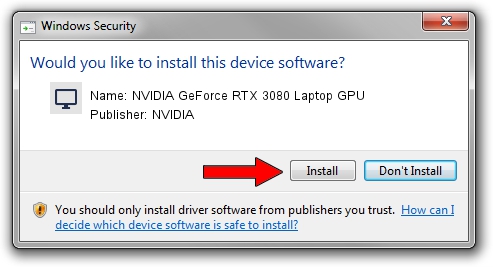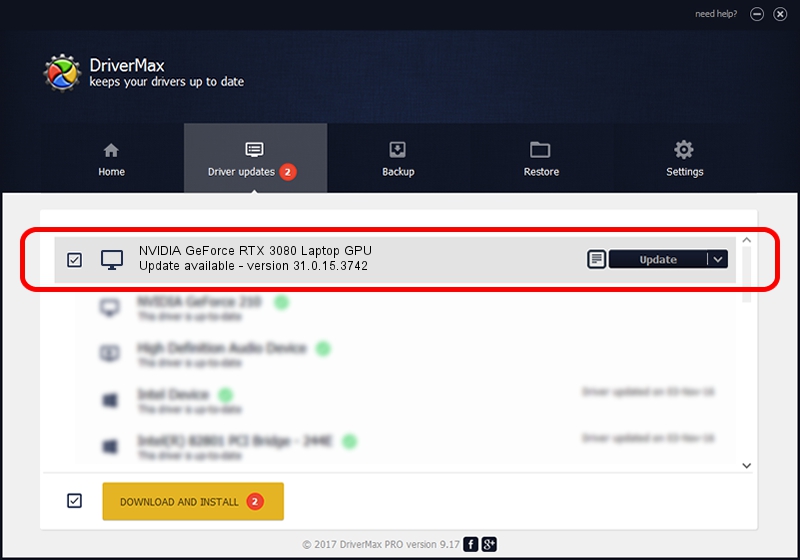Advertising seems to be blocked by your browser.
The ads help us provide this software and web site to you for free.
Please support our project by allowing our site to show ads.
Home /
Manufacturers /
NVIDIA /
NVIDIA GeForce RTX 3080 Laptop GPU /
PCI/VEN_10DE&DEV_249C&SUBSYS_13DD1043 /
31.0.15.3742 Sep 12, 2023
Download and install NVIDIA NVIDIA GeForce RTX 3080 Laptop GPU driver
NVIDIA GeForce RTX 3080 Laptop GPU is a Display Adapters hardware device. This driver was developed by NVIDIA. The hardware id of this driver is PCI/VEN_10DE&DEV_249C&SUBSYS_13DD1043.
1. Manually install NVIDIA NVIDIA GeForce RTX 3080 Laptop GPU driver
- You can download from the link below the driver installer file for the NVIDIA NVIDIA GeForce RTX 3080 Laptop GPU driver. The archive contains version 31.0.15.3742 released on 2023-09-12 of the driver.
- Start the driver installer file from a user account with administrative rights. If your UAC (User Access Control) is running please confirm the installation of the driver and run the setup with administrative rights.
- Follow the driver installation wizard, which will guide you; it should be pretty easy to follow. The driver installation wizard will analyze your PC and will install the right driver.
- When the operation finishes shutdown and restart your PC in order to use the updated driver. As you can see it was quite smple to install a Windows driver!
This driver was rated with an average of 3.7 stars by 45394 users.
2. The easy way: using DriverMax to install NVIDIA NVIDIA GeForce RTX 3080 Laptop GPU driver
The advantage of using DriverMax is that it will setup the driver for you in the easiest possible way and it will keep each driver up to date. How can you install a driver with DriverMax? Let's see!
- Open DriverMax and push on the yellow button that says ~SCAN FOR DRIVER UPDATES NOW~. Wait for DriverMax to scan and analyze each driver on your PC.
- Take a look at the list of detected driver updates. Search the list until you find the NVIDIA NVIDIA GeForce RTX 3080 Laptop GPU driver. Click the Update button.
- Enjoy using the updated driver! :)

Sep 23 2024 6:49AM / Written by Andreea Kartman for DriverMax
follow @DeeaKartman