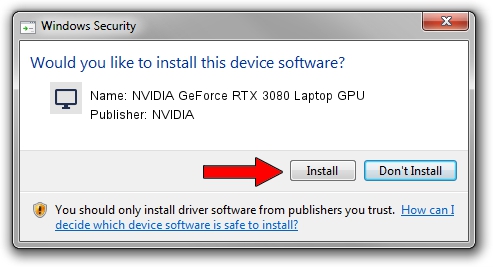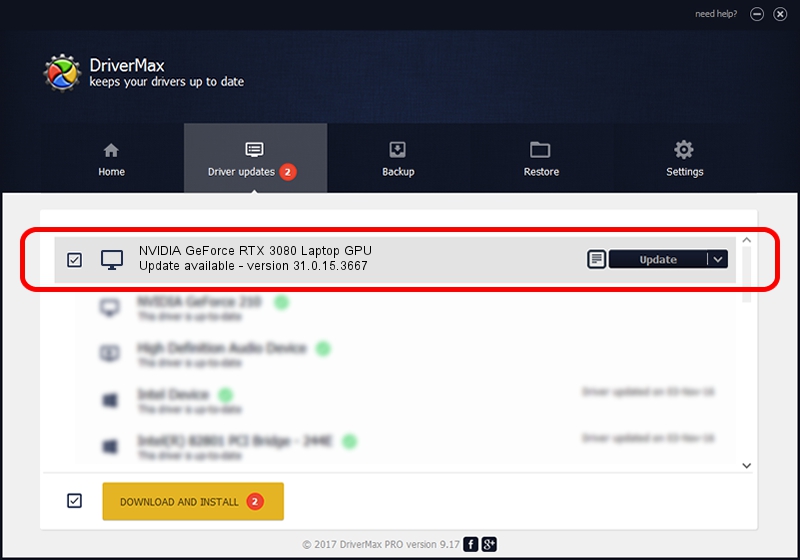Advertising seems to be blocked by your browser.
The ads help us provide this software and web site to you for free.
Please support our project by allowing our site to show ads.
Home /
Manufacturers /
NVIDIA /
NVIDIA GeForce RTX 3080 Laptop GPU /
PCI/VEN_10DE&DEV_249C&SUBSYS_13011462 /
31.0.15.3667 Jul 12, 2023
Driver for NVIDIA NVIDIA GeForce RTX 3080 Laptop GPU - downloading and installing it
NVIDIA GeForce RTX 3080 Laptop GPU is a Display Adapters hardware device. The developer of this driver was NVIDIA. The hardware id of this driver is PCI/VEN_10DE&DEV_249C&SUBSYS_13011462; this string has to match your hardware.
1. Manually install NVIDIA NVIDIA GeForce RTX 3080 Laptop GPU driver
- Download the driver setup file for NVIDIA NVIDIA GeForce RTX 3080 Laptop GPU driver from the location below. This is the download link for the driver version 31.0.15.3667 dated 2023-07-12.
- Start the driver installation file from a Windows account with the highest privileges (rights). If your UAC (User Access Control) is running then you will have to accept of the driver and run the setup with administrative rights.
- Follow the driver setup wizard, which should be quite easy to follow. The driver setup wizard will analyze your PC for compatible devices and will install the driver.
- Shutdown and restart your computer and enjoy the updated driver, as you can see it was quite smple.
This driver was rated with an average of 3.5 stars by 6610 users.
2. Installing the NVIDIA NVIDIA GeForce RTX 3080 Laptop GPU driver using DriverMax: the easy way
The advantage of using DriverMax is that it will setup the driver for you in just a few seconds and it will keep each driver up to date. How easy can you install a driver with DriverMax? Let's follow a few steps!
- Start DriverMax and press on the yellow button that says ~SCAN FOR DRIVER UPDATES NOW~. Wait for DriverMax to analyze each driver on your computer.
- Take a look at the list of driver updates. Scroll the list down until you locate the NVIDIA NVIDIA GeForce RTX 3080 Laptop GPU driver. Click the Update button.
- That's it, you installed your first driver!

Sep 26 2024 5:08PM / Written by Dan Armano for DriverMax
follow @danarm