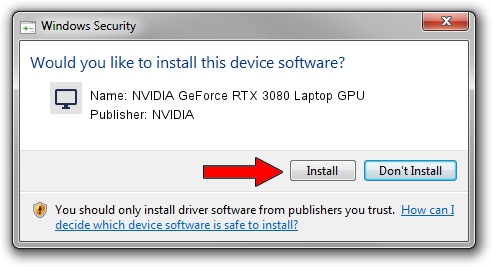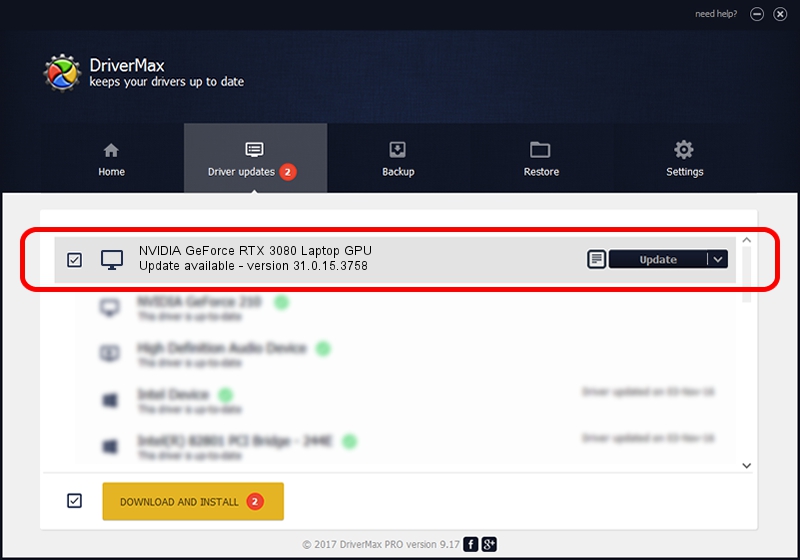Advertising seems to be blocked by your browser.
The ads help us provide this software and web site to you for free.
Please support our project by allowing our site to show ads.
Home /
Manufacturers /
NVIDIA /
NVIDIA GeForce RTX 3080 Laptop GPU /
PCI/VEN_10DE&DEV_249C&SUBSYS_12F81462 /
31.0.15.3758 Oct 04, 2023
NVIDIA NVIDIA GeForce RTX 3080 Laptop GPU driver download and installation
NVIDIA GeForce RTX 3080 Laptop GPU is a Display Adapters hardware device. This driver was developed by NVIDIA. In order to make sure you are downloading the exact right driver the hardware id is PCI/VEN_10DE&DEV_249C&SUBSYS_12F81462.
1. NVIDIA NVIDIA GeForce RTX 3080 Laptop GPU - install the driver manually
- Download the driver setup file for NVIDIA NVIDIA GeForce RTX 3080 Laptop GPU driver from the location below. This is the download link for the driver version 31.0.15.3758 released on 2023-10-04.
- Run the driver setup file from a Windows account with administrative rights. If your User Access Control (UAC) is enabled then you will have to confirm the installation of the driver and run the setup with administrative rights.
- Go through the driver installation wizard, which should be quite easy to follow. The driver installation wizard will scan your PC for compatible devices and will install the driver.
- Shutdown and restart your computer and enjoy the fresh driver, as you can see it was quite smple.
This driver received an average rating of 3.2 stars out of 40946 votes.
2. How to use DriverMax to install NVIDIA NVIDIA GeForce RTX 3080 Laptop GPU driver
The advantage of using DriverMax is that it will install the driver for you in just a few seconds and it will keep each driver up to date. How can you install a driver with DriverMax? Let's take a look!
- Open DriverMax and press on the yellow button named ~SCAN FOR DRIVER UPDATES NOW~. Wait for DriverMax to scan and analyze each driver on your PC.
- Take a look at the list of available driver updates. Scroll the list down until you find the NVIDIA NVIDIA GeForce RTX 3080 Laptop GPU driver. Click the Update button.
- That's it, you installed your first driver!

Sep 18 2024 12:30AM / Written by Andreea Kartman for DriverMax
follow @DeeaKartman