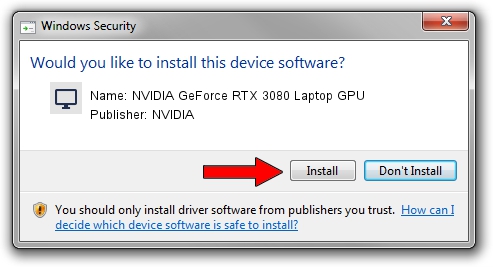Advertising seems to be blocked by your browser.
The ads help us provide this software and web site to you for free.
Please support our project by allowing our site to show ads.
Home /
Manufacturers /
NVIDIA /
NVIDIA GeForce RTX 3080 Laptop GPU /
PCI/VEN_10DE&DEV_249C&SUBSYS_12EA1462 /
31.0.15.3667 Jul 12, 2023
NVIDIA NVIDIA GeForce RTX 3080 Laptop GPU how to download and install the driver
NVIDIA GeForce RTX 3080 Laptop GPU is a Display Adapters device. The developer of this driver was NVIDIA. In order to make sure you are downloading the exact right driver the hardware id is PCI/VEN_10DE&DEV_249C&SUBSYS_12EA1462.
1. How to manually install NVIDIA NVIDIA GeForce RTX 3080 Laptop GPU driver
- Download the setup file for NVIDIA NVIDIA GeForce RTX 3080 Laptop GPU driver from the location below. This is the download link for the driver version 31.0.15.3667 dated 2023-07-12.
- Run the driver setup file from a Windows account with the highest privileges (rights). If your UAC (User Access Control) is enabled then you will have to accept of the driver and run the setup with administrative rights.
- Follow the driver installation wizard, which should be quite straightforward. The driver installation wizard will scan your PC for compatible devices and will install the driver.
- Restart your PC and enjoy the fresh driver, it is as simple as that.
Driver rating 3.3 stars out of 80250 votes.
2. Using DriverMax to install NVIDIA NVIDIA GeForce RTX 3080 Laptop GPU driver
The most important advantage of using DriverMax is that it will install the driver for you in just a few seconds and it will keep each driver up to date, not just this one. How easy can you install a driver with DriverMax? Let's see!
- Open DriverMax and push on the yellow button named ~SCAN FOR DRIVER UPDATES NOW~. Wait for DriverMax to scan and analyze each driver on your PC.
- Take a look at the list of detected driver updates. Scroll the list down until you locate the NVIDIA NVIDIA GeForce RTX 3080 Laptop GPU driver. Click the Update button.
- That's all, the driver is now installed!

Sep 19 2024 8:54PM / Written by Andreea Kartman for DriverMax
follow @DeeaKartman