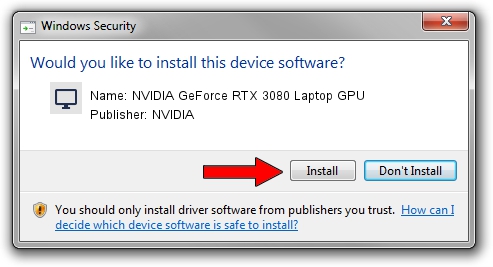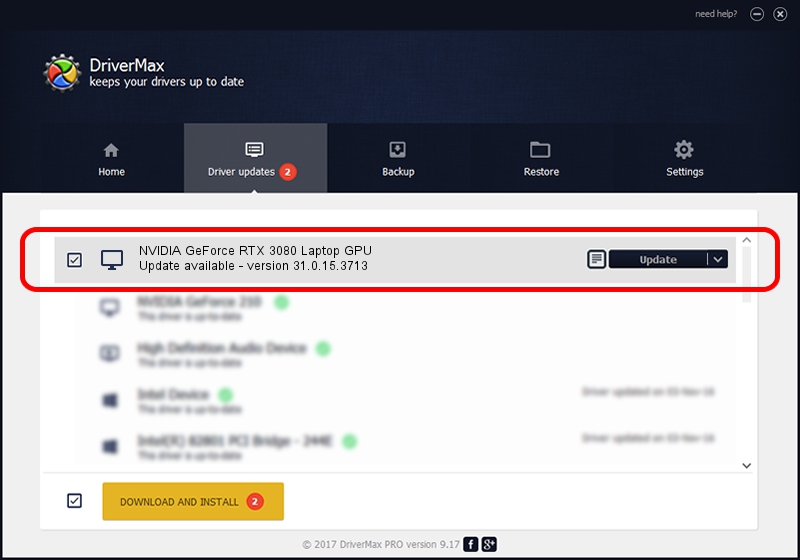Advertising seems to be blocked by your browser.
The ads help us provide this software and web site to you for free.
Please support our project by allowing our site to show ads.
Home /
Manufacturers /
NVIDIA /
NVIDIA GeForce RTX 3080 Laptop GPU /
PCI/VEN_10DE&DEV_249C&SUBSYS_12E91462 /
31.0.15.3713 Aug 14, 2023
NVIDIA NVIDIA GeForce RTX 3080 Laptop GPU - two ways of downloading and installing the driver
NVIDIA GeForce RTX 3080 Laptop GPU is a Display Adapters hardware device. This driver was developed by NVIDIA. In order to make sure you are downloading the exact right driver the hardware id is PCI/VEN_10DE&DEV_249C&SUBSYS_12E91462.
1. NVIDIA NVIDIA GeForce RTX 3080 Laptop GPU driver - how to install it manually
- Download the setup file for NVIDIA NVIDIA GeForce RTX 3080 Laptop GPU driver from the location below. This download link is for the driver version 31.0.15.3713 released on 2023-08-14.
- Start the driver setup file from a Windows account with administrative rights. If your User Access Control Service (UAC) is started then you will have to accept of the driver and run the setup with administrative rights.
- Go through the driver setup wizard, which should be pretty straightforward. The driver setup wizard will analyze your PC for compatible devices and will install the driver.
- Shutdown and restart your computer and enjoy the new driver, it is as simple as that.
This driver was rated with an average of 3.4 stars by 47318 users.
2. Using DriverMax to install NVIDIA NVIDIA GeForce RTX 3080 Laptop GPU driver
The advantage of using DriverMax is that it will setup the driver for you in just a few seconds and it will keep each driver up to date, not just this one. How easy can you install a driver with DriverMax? Let's take a look!
- Open DriverMax and push on the yellow button named ~SCAN FOR DRIVER UPDATES NOW~. Wait for DriverMax to scan and analyze each driver on your computer.
- Take a look at the list of driver updates. Search the list until you locate the NVIDIA NVIDIA GeForce RTX 3080 Laptop GPU driver. Click on Update.
- Finished installing the driver!