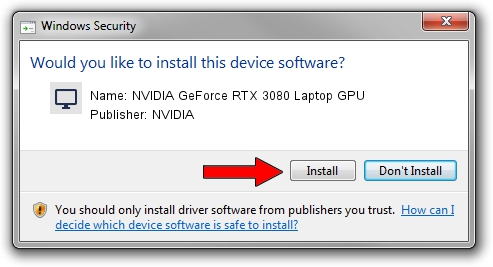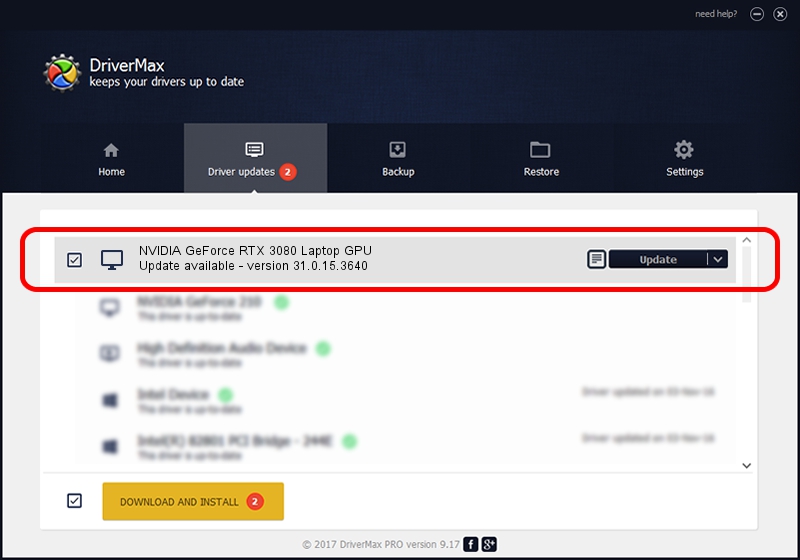Advertising seems to be blocked by your browser.
The ads help us provide this software and web site to you for free.
Please support our project by allowing our site to show ads.
Home /
Manufacturers /
NVIDIA /
NVIDIA GeForce RTX 3080 Laptop GPU /
PCI/VEN_10DE&DEV_249C&SUBSYS_10AC1043 /
31.0.15.3640 Jun 23, 2023
NVIDIA NVIDIA GeForce RTX 3080 Laptop GPU driver download and installation
NVIDIA GeForce RTX 3080 Laptop GPU is a Display Adapters hardware device. The Windows version of this driver was developed by NVIDIA. The hardware id of this driver is PCI/VEN_10DE&DEV_249C&SUBSYS_10AC1043; this string has to match your hardware.
1. How to manually install NVIDIA NVIDIA GeForce RTX 3080 Laptop GPU driver
- Download the setup file for NVIDIA NVIDIA GeForce RTX 3080 Laptop GPU driver from the link below. This is the download link for the driver version 31.0.15.3640 released on 2023-06-23.
- Run the driver installation file from a Windows account with administrative rights. If your UAC (User Access Control) is started then you will have to accept of the driver and run the setup with administrative rights.
- Follow the driver installation wizard, which should be pretty straightforward. The driver installation wizard will analyze your PC for compatible devices and will install the driver.
- Shutdown and restart your computer and enjoy the new driver, it is as simple as that.
This driver received an average rating of 3 stars out of 55204 votes.
2. How to use DriverMax to install NVIDIA NVIDIA GeForce RTX 3080 Laptop GPU driver
The advantage of using DriverMax is that it will setup the driver for you in just a few seconds and it will keep each driver up to date, not just this one. How can you install a driver using DriverMax? Let's follow a few steps!
- Start DriverMax and click on the yellow button that says ~SCAN FOR DRIVER UPDATES NOW~. Wait for DriverMax to analyze each driver on your PC.
- Take a look at the list of available driver updates. Scroll the list down until you locate the NVIDIA NVIDIA GeForce RTX 3080 Laptop GPU driver. Click the Update button.
- Enjoy using the updated driver! :)

Oct 5 2024 10:01PM / Written by Daniel Statescu for DriverMax
follow @DanielStatescu