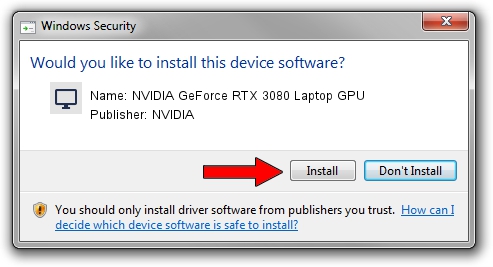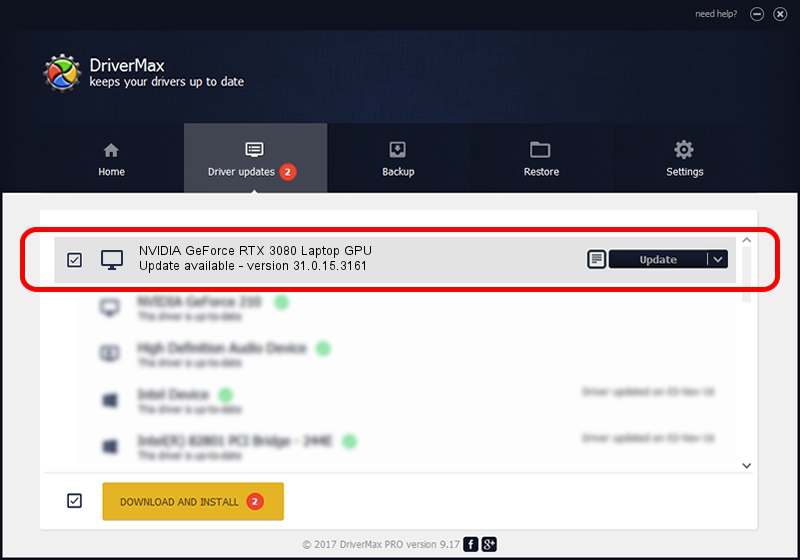Advertising seems to be blocked by your browser.
The ads help us provide this software and web site to you for free.
Please support our project by allowing our site to show ads.
Home /
Manufacturers /
NVIDIA /
NVIDIA GeForce RTX 3080 Laptop GPU /
PCI/VEN_10DE&DEV_249C&SUBSYS_10AC1043 /
31.0.15.3161 Apr 08, 2023
NVIDIA NVIDIA GeForce RTX 3080 Laptop GPU driver download and installation
NVIDIA GeForce RTX 3080 Laptop GPU is a Display Adapters device. The developer of this driver was NVIDIA. In order to make sure you are downloading the exact right driver the hardware id is PCI/VEN_10DE&DEV_249C&SUBSYS_10AC1043.
1. NVIDIA NVIDIA GeForce RTX 3080 Laptop GPU - install the driver manually
- Download the setup file for NVIDIA NVIDIA GeForce RTX 3080 Laptop GPU driver from the location below. This is the download link for the driver version 31.0.15.3161 dated 2023-04-08.
- Start the driver installation file from a Windows account with the highest privileges (rights). If your User Access Control (UAC) is enabled then you will have to accept of the driver and run the setup with administrative rights.
- Follow the driver setup wizard, which should be pretty easy to follow. The driver setup wizard will analyze your PC for compatible devices and will install the driver.
- Restart your computer and enjoy the updated driver, as you can see it was quite smple.
This driver was rated with an average of 3 stars by 41164 users.
2. Using DriverMax to install NVIDIA NVIDIA GeForce RTX 3080 Laptop GPU driver
The most important advantage of using DriverMax is that it will setup the driver for you in just a few seconds and it will keep each driver up to date, not just this one. How easy can you install a driver using DriverMax? Let's see!
- Start DriverMax and click on the yellow button that says ~SCAN FOR DRIVER UPDATES NOW~. Wait for DriverMax to analyze each driver on your computer.
- Take a look at the list of detected driver updates. Search the list until you locate the NVIDIA NVIDIA GeForce RTX 3080 Laptop GPU driver. Click the Update button.
- That's it, you installed your first driver!

Oct 2 2024 2:37AM / Written by Daniel Statescu for DriverMax
follow @DanielStatescu