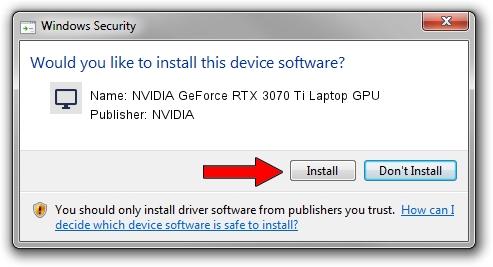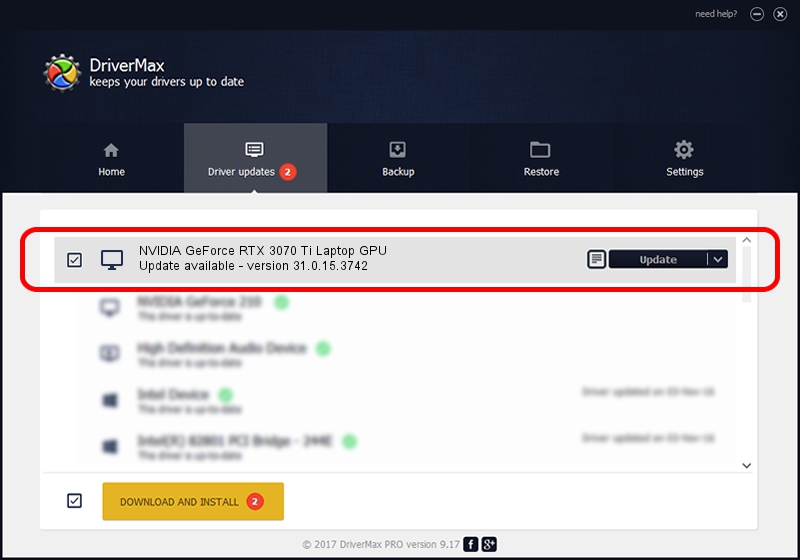Advertising seems to be blocked by your browser.
The ads help us provide this software and web site to you for free.
Please support our project by allowing our site to show ads.
Home /
Manufacturers /
NVIDIA /
NVIDIA GeForce RTX 3070 Ti Laptop GPU /
PCI/VEN_10DE&DEV_24E0&SUBSYS_8A1A103C /
31.0.15.3742 Sep 12, 2023
NVIDIA NVIDIA GeForce RTX 3070 Ti Laptop GPU - two ways of downloading and installing the driver
NVIDIA GeForce RTX 3070 Ti Laptop GPU is a Display Adapters hardware device. The developer of this driver was NVIDIA. The hardware id of this driver is PCI/VEN_10DE&DEV_24E0&SUBSYS_8A1A103C; this string has to match your hardware.
1. Manually install NVIDIA NVIDIA GeForce RTX 3070 Ti Laptop GPU driver
- Download the setup file for NVIDIA NVIDIA GeForce RTX 3070 Ti Laptop GPU driver from the location below. This is the download link for the driver version 31.0.15.3742 released on 2023-09-12.
- Run the driver setup file from a Windows account with the highest privileges (rights). If your User Access Control (UAC) is enabled then you will have to accept of the driver and run the setup with administrative rights.
- Follow the driver setup wizard, which should be quite straightforward. The driver setup wizard will analyze your PC for compatible devices and will install the driver.
- Shutdown and restart your PC and enjoy the updated driver, as you can see it was quite smple.
This driver received an average rating of 3.1 stars out of 98679 votes.
2. How to install NVIDIA NVIDIA GeForce RTX 3070 Ti Laptop GPU driver using DriverMax
The advantage of using DriverMax is that it will setup the driver for you in the easiest possible way and it will keep each driver up to date. How can you install a driver with DriverMax? Let's take a look!
- Start DriverMax and click on the yellow button named ~SCAN FOR DRIVER UPDATES NOW~. Wait for DriverMax to analyze each driver on your computer.
- Take a look at the list of available driver updates. Scroll the list down until you find the NVIDIA NVIDIA GeForce RTX 3070 Ti Laptop GPU driver. Click on Update.
- Finished installing the driver!

Sep 17 2024 12:16PM / Written by Andreea Kartman for DriverMax
follow @DeeaKartman