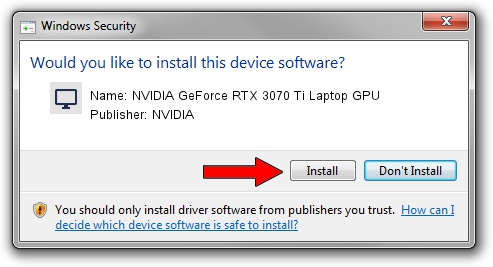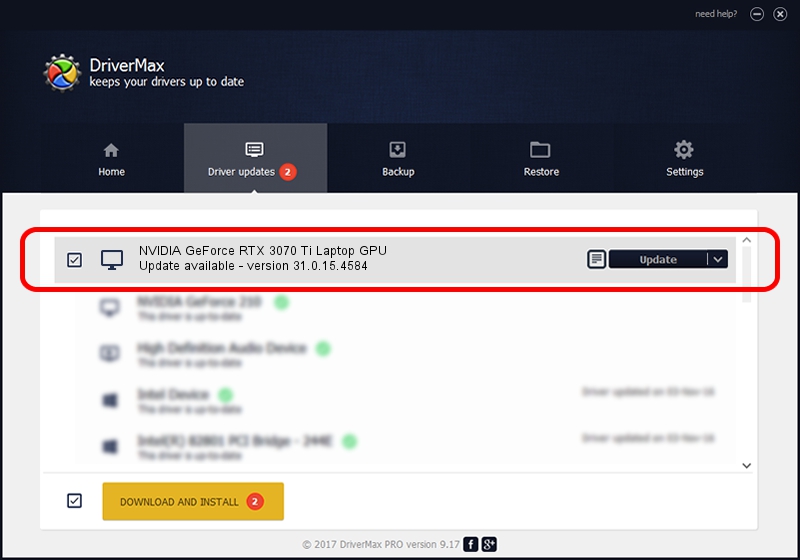Advertising seems to be blocked by your browser.
The ads help us provide this software and web site to you for free.
Please support our project by allowing our site to show ads.
Home /
Manufacturers /
NVIDIA /
NVIDIA GeForce RTX 3070 Ti Laptop GPU /
PCI/VEN_10DE&DEV_24E0&SUBSYS_201B1A58 /
31.0.15.4584 Oct 11, 2023
NVIDIA NVIDIA GeForce RTX 3070 Ti Laptop GPU - two ways of downloading and installing the driver
NVIDIA GeForce RTX 3070 Ti Laptop GPU is a Display Adapters hardware device. The Windows version of this driver was developed by NVIDIA. The hardware id of this driver is PCI/VEN_10DE&DEV_24E0&SUBSYS_201B1A58; this string has to match your hardware.
1. Manually install NVIDIA NVIDIA GeForce RTX 3070 Ti Laptop GPU driver
- You can download from the link below the driver installer file for the NVIDIA NVIDIA GeForce RTX 3070 Ti Laptop GPU driver. The archive contains version 31.0.15.4584 dated 2023-10-11 of the driver.
- Run the driver installer file from a user account with administrative rights. If your UAC (User Access Control) is running please accept of the driver and run the setup with administrative rights.
- Follow the driver setup wizard, which will guide you; it should be pretty easy to follow. The driver setup wizard will scan your PC and will install the right driver.
- When the operation finishes shutdown and restart your PC in order to use the updated driver. As you can see it was quite smple to install a Windows driver!
This driver received an average rating of 3.1 stars out of 56258 votes.
2. Using DriverMax to install NVIDIA NVIDIA GeForce RTX 3070 Ti Laptop GPU driver
The most important advantage of using DriverMax is that it will install the driver for you in just a few seconds and it will keep each driver up to date, not just this one. How easy can you install a driver with DriverMax? Let's see!
- Start DriverMax and click on the yellow button that says ~SCAN FOR DRIVER UPDATES NOW~. Wait for DriverMax to scan and analyze each driver on your PC.
- Take a look at the list of driver updates. Search the list until you find the NVIDIA NVIDIA GeForce RTX 3070 Ti Laptop GPU driver. Click on Update.
- That's all, the driver is now installed!

Oct 26 2023 2:58AM / Written by Andreea Kartman for DriverMax
follow @DeeaKartman