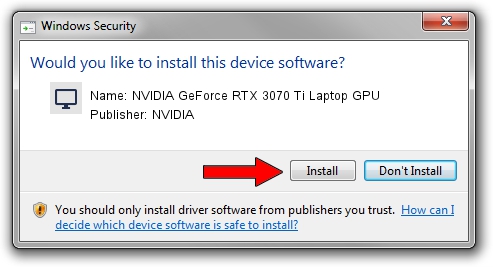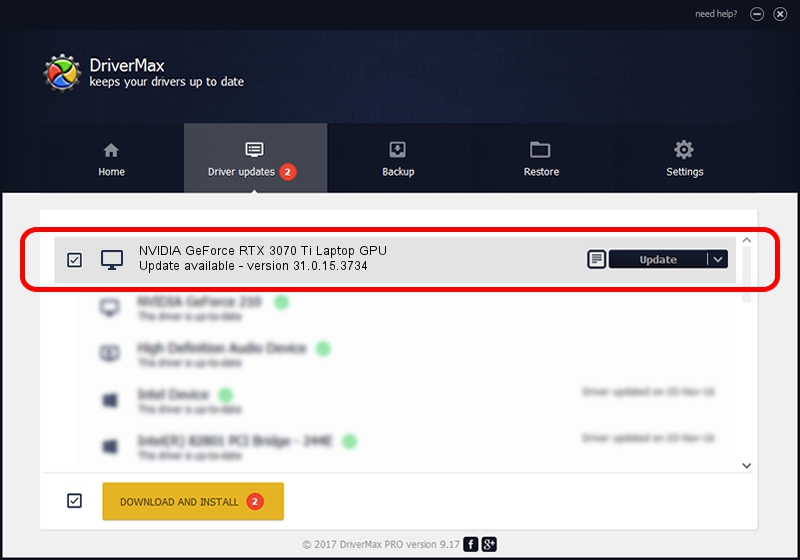Advertising seems to be blocked by your browser.
The ads help us provide this software and web site to you for free.
Please support our project by allowing our site to show ads.
Home /
Manufacturers /
NVIDIA /
NVIDIA GeForce RTX 3070 Ti Laptop GPU /
PCI/VEN_10DE&DEV_24E0&SUBSYS_159B1025 /
31.0.15.3734 Sep 01, 2023
NVIDIA NVIDIA GeForce RTX 3070 Ti Laptop GPU - two ways of downloading and installing the driver
NVIDIA GeForce RTX 3070 Ti Laptop GPU is a Display Adapters device. This Windows driver was developed by NVIDIA. PCI/VEN_10DE&DEV_24E0&SUBSYS_159B1025 is the matching hardware id of this device.
1. Manually install NVIDIA NVIDIA GeForce RTX 3070 Ti Laptop GPU driver
- Download the driver setup file for NVIDIA NVIDIA GeForce RTX 3070 Ti Laptop GPU driver from the link below. This download link is for the driver version 31.0.15.3734 dated 2023-09-01.
- Start the driver installation file from a Windows account with administrative rights. If your UAC (User Access Control) is enabled then you will have to accept of the driver and run the setup with administrative rights.
- Go through the driver installation wizard, which should be quite easy to follow. The driver installation wizard will scan your PC for compatible devices and will install the driver.
- Shutdown and restart your computer and enjoy the updated driver, it is as simple as that.
This driver was rated with an average of 3.1 stars by 58270 users.
2. How to use DriverMax to install NVIDIA NVIDIA GeForce RTX 3070 Ti Laptop GPU driver
The advantage of using DriverMax is that it will install the driver for you in the easiest possible way and it will keep each driver up to date. How can you install a driver using DriverMax? Let's take a look!
- Start DriverMax and push on the yellow button that says ~SCAN FOR DRIVER UPDATES NOW~. Wait for DriverMax to scan and analyze each driver on your PC.
- Take a look at the list of driver updates. Search the list until you find the NVIDIA NVIDIA GeForce RTX 3070 Ti Laptop GPU driver. Click the Update button.
- That's it, you installed your first driver!

Oct 3 2024 5:46PM / Written by Dan Armano for DriverMax
follow @danarm