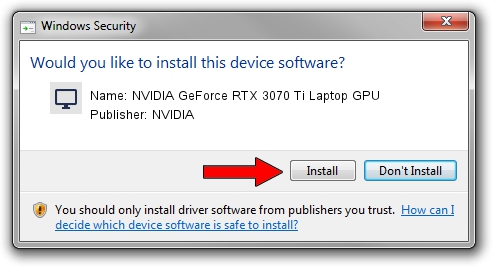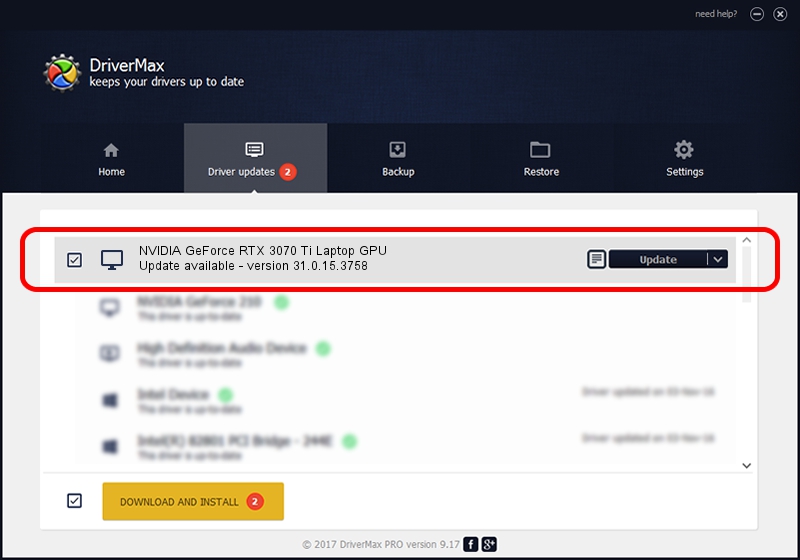Advertising seems to be blocked by your browser.
The ads help us provide this software and web site to you for free.
Please support our project by allowing our site to show ads.
Home /
Manufacturers /
NVIDIA /
NVIDIA GeForce RTX 3070 Ti Laptop GPU /
PCI/VEN_10DE&DEV_24A0&SUBSYS_8A4D103C /
31.0.15.3758 Oct 04, 2023
Driver for NVIDIA NVIDIA GeForce RTX 3070 Ti Laptop GPU - downloading and installing it
NVIDIA GeForce RTX 3070 Ti Laptop GPU is a Display Adapters device. This Windows driver was developed by NVIDIA. In order to make sure you are downloading the exact right driver the hardware id is PCI/VEN_10DE&DEV_24A0&SUBSYS_8A4D103C.
1. Install NVIDIA NVIDIA GeForce RTX 3070 Ti Laptop GPU driver manually
- Download the setup file for NVIDIA NVIDIA GeForce RTX 3070 Ti Laptop GPU driver from the link below. This is the download link for the driver version 31.0.15.3758 dated 2023-10-04.
- Run the driver setup file from a Windows account with the highest privileges (rights). If your User Access Control (UAC) is enabled then you will have to accept of the driver and run the setup with administrative rights.
- Follow the driver setup wizard, which should be quite easy to follow. The driver setup wizard will scan your PC for compatible devices and will install the driver.
- Shutdown and restart your PC and enjoy the fresh driver, it is as simple as that.
This driver received an average rating of 3.6 stars out of 18921 votes.
2. How to use DriverMax to install NVIDIA NVIDIA GeForce RTX 3070 Ti Laptop GPU driver
The advantage of using DriverMax is that it will install the driver for you in just a few seconds and it will keep each driver up to date. How easy can you install a driver with DriverMax? Let's follow a few steps!
- Open DriverMax and push on the yellow button that says ~SCAN FOR DRIVER UPDATES NOW~. Wait for DriverMax to scan and analyze each driver on your PC.
- Take a look at the list of driver updates. Scroll the list down until you locate the NVIDIA NVIDIA GeForce RTX 3070 Ti Laptop GPU driver. Click on Update.
- Enjoy using the updated driver! :)

Sep 22 2024 1:58PM / Written by Daniel Statescu for DriverMax
follow @DanielStatescu