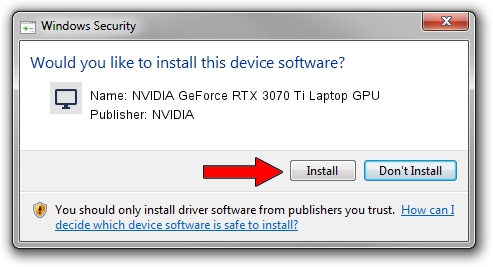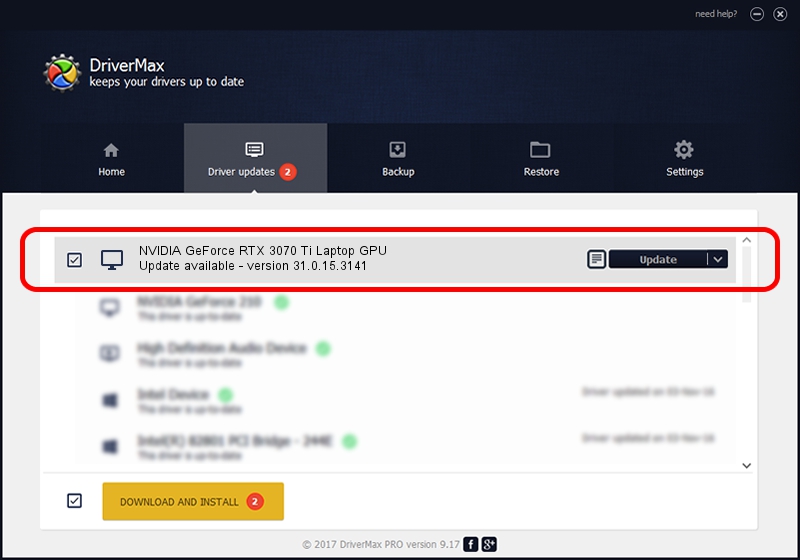Advertising seems to be blocked by your browser.
The ads help us provide this software and web site to you for free.
Please support our project by allowing our site to show ads.
Home /
Manufacturers /
NVIDIA /
NVIDIA GeForce RTX 3070 Ti Laptop GPU /
PCI/VEN_10DE&DEV_24A0&SUBSYS_1F1C1043 /
31.0.15.3141 Mar 16, 2023
NVIDIA NVIDIA GeForce RTX 3070 Ti Laptop GPU driver download and installation
NVIDIA GeForce RTX 3070 Ti Laptop GPU is a Display Adapters device. This Windows driver was developed by NVIDIA. In order to make sure you are downloading the exact right driver the hardware id is PCI/VEN_10DE&DEV_24A0&SUBSYS_1F1C1043.
1. NVIDIA NVIDIA GeForce RTX 3070 Ti Laptop GPU - install the driver manually
- You can download from the link below the driver installer file for the NVIDIA NVIDIA GeForce RTX 3070 Ti Laptop GPU driver. The archive contains version 31.0.15.3141 dated 2023-03-16 of the driver.
- Run the driver installer file from a user account with administrative rights. If your User Access Control (UAC) is started please confirm the installation of the driver and run the setup with administrative rights.
- Go through the driver setup wizard, which will guide you; it should be quite easy to follow. The driver setup wizard will analyze your PC and will install the right driver.
- When the operation finishes restart your computer in order to use the updated driver. It is as simple as that to install a Windows driver!
Driver rating 3.8 stars out of 98667 votes.
2. How to install NVIDIA NVIDIA GeForce RTX 3070 Ti Laptop GPU driver using DriverMax
The advantage of using DriverMax is that it will install the driver for you in just a few seconds and it will keep each driver up to date. How easy can you install a driver with DriverMax? Let's see!
- Open DriverMax and click on the yellow button named ~SCAN FOR DRIVER UPDATES NOW~. Wait for DriverMax to analyze each driver on your PC.
- Take a look at the list of driver updates. Scroll the list down until you locate the NVIDIA NVIDIA GeForce RTX 3070 Ti Laptop GPU driver. Click the Update button.
- Finished installing the driver!

Sep 17 2024 12:16PM / Written by Daniel Statescu for DriverMax
follow @DanielStatescu