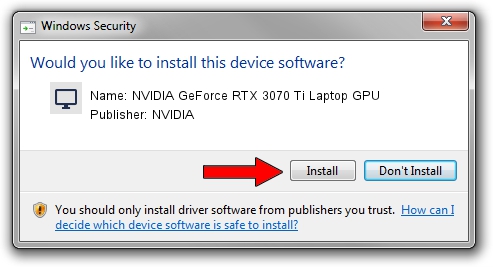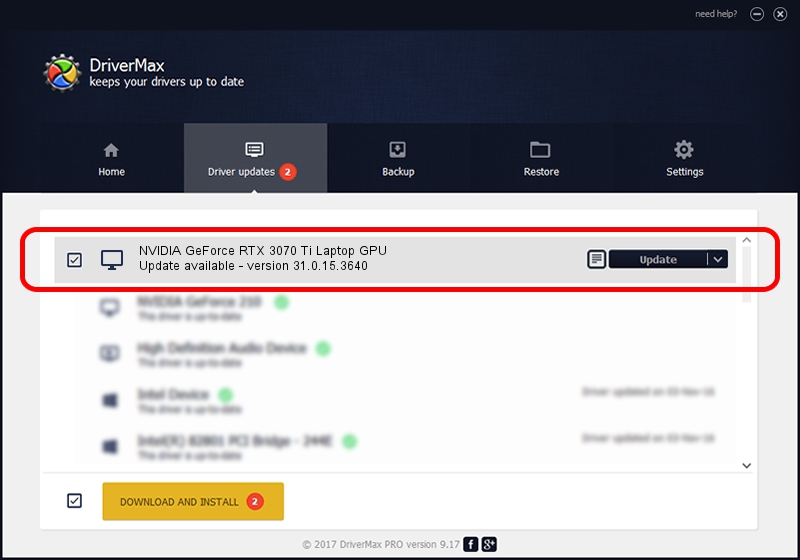Advertising seems to be blocked by your browser.
The ads help us provide this software and web site to you for free.
Please support our project by allowing our site to show ads.
Home /
Manufacturers /
NVIDIA /
NVIDIA GeForce RTX 3070 Ti Laptop GPU /
PCI/VEN_10DE&DEV_24A0&SUBSYS_1C921043 /
31.0.15.3640 Jun 23, 2023
NVIDIA NVIDIA GeForce RTX 3070 Ti Laptop GPU - two ways of downloading and installing the driver
NVIDIA GeForce RTX 3070 Ti Laptop GPU is a Display Adapters hardware device. This Windows driver was developed by NVIDIA. The hardware id of this driver is PCI/VEN_10DE&DEV_24A0&SUBSYS_1C921043.
1. NVIDIA NVIDIA GeForce RTX 3070 Ti Laptop GPU driver - how to install it manually
- Download the setup file for NVIDIA NVIDIA GeForce RTX 3070 Ti Laptop GPU driver from the link below. This download link is for the driver version 31.0.15.3640 dated 2023-06-23.
- Run the driver setup file from a Windows account with administrative rights. If your UAC (User Access Control) is started then you will have to accept of the driver and run the setup with administrative rights.
- Follow the driver installation wizard, which should be pretty easy to follow. The driver installation wizard will analyze your PC for compatible devices and will install the driver.
- Shutdown and restart your computer and enjoy the fresh driver, it is as simple as that.
This driver was rated with an average of 3.8 stars by 42200 users.
2. How to install NVIDIA NVIDIA GeForce RTX 3070 Ti Laptop GPU driver using DriverMax
The advantage of using DriverMax is that it will install the driver for you in the easiest possible way and it will keep each driver up to date, not just this one. How can you install a driver using DriverMax? Let's follow a few steps!
- Start DriverMax and push on the yellow button named ~SCAN FOR DRIVER UPDATES NOW~. Wait for DriverMax to analyze each driver on your computer.
- Take a look at the list of detected driver updates. Scroll the list down until you find the NVIDIA NVIDIA GeForce RTX 3070 Ti Laptop GPU driver. Click on Update.
- That's it, you installed your first driver!

Oct 6 2024 2:03AM / Written by Andreea Kartman for DriverMax
follow @DeeaKartman