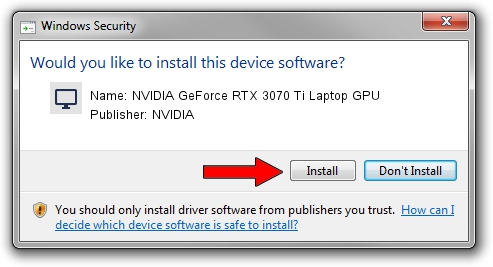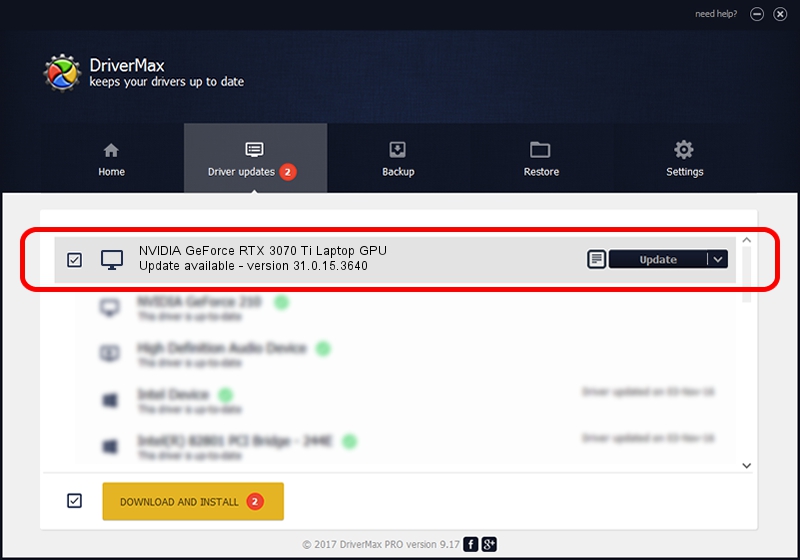Advertising seems to be blocked by your browser.
The ads help us provide this software and web site to you for free.
Please support our project by allowing our site to show ads.
Home /
Manufacturers /
NVIDIA /
NVIDIA GeForce RTX 3070 Ti Laptop GPU /
PCI/VEN_10DE&DEV_24A0&SUBSYS_1B9C1043 /
31.0.15.3640 Jun 23, 2023
NVIDIA NVIDIA GeForce RTX 3070 Ti Laptop GPU how to download and install the driver
NVIDIA GeForce RTX 3070 Ti Laptop GPU is a Display Adapters device. This Windows driver was developed by NVIDIA. PCI/VEN_10DE&DEV_24A0&SUBSYS_1B9C1043 is the matching hardware id of this device.
1. NVIDIA NVIDIA GeForce RTX 3070 Ti Laptop GPU driver - how to install it manually
- You can download from the link below the driver setup file for the NVIDIA NVIDIA GeForce RTX 3070 Ti Laptop GPU driver. The archive contains version 31.0.15.3640 released on 2023-06-23 of the driver.
- Run the driver installer file from a user account with administrative rights. If your User Access Control (UAC) is started please accept of the driver and run the setup with administrative rights.
- Go through the driver setup wizard, which will guide you; it should be pretty easy to follow. The driver setup wizard will scan your PC and will install the right driver.
- When the operation finishes restart your computer in order to use the updated driver. It is as simple as that to install a Windows driver!
Driver rating 3.6 stars out of 15897 votes.
2. The easy way: using DriverMax to install NVIDIA NVIDIA GeForce RTX 3070 Ti Laptop GPU driver
The advantage of using DriverMax is that it will install the driver for you in the easiest possible way and it will keep each driver up to date. How easy can you install a driver with DriverMax? Let's take a look!
- Start DriverMax and press on the yellow button that says ~SCAN FOR DRIVER UPDATES NOW~. Wait for DriverMax to analyze each driver on your computer.
- Take a look at the list of driver updates. Search the list until you find the NVIDIA NVIDIA GeForce RTX 3070 Ti Laptop GPU driver. Click on Update.
- Finished installing the driver!

Sep 21 2024 7:01AM / Written by Dan Armano for DriverMax
follow @danarm