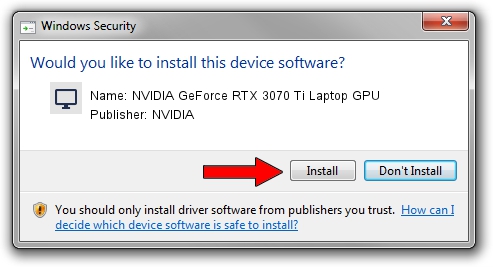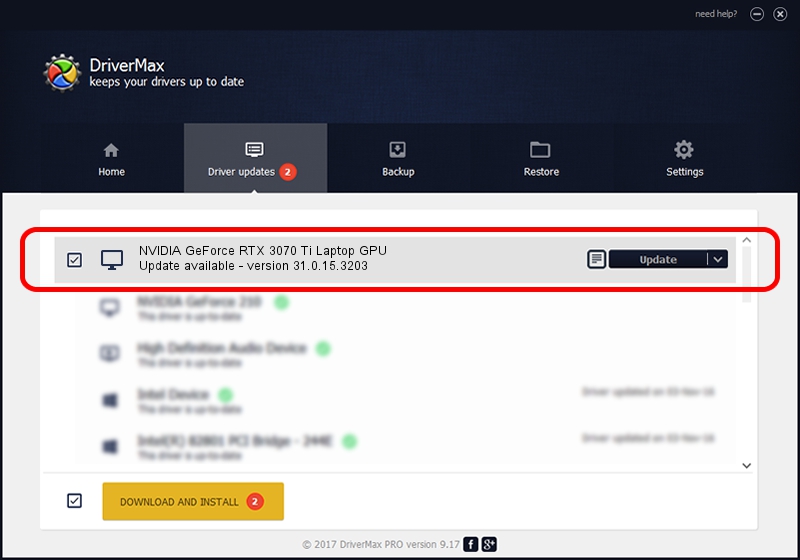Advertising seems to be blocked by your browser.
The ads help us provide this software and web site to you for free.
Please support our project by allowing our site to show ads.
Home /
Manufacturers /
NVIDIA /
NVIDIA GeForce RTX 3070 Ti Laptop GPU /
PCI/VEN_10DE&DEV_24A0&SUBSYS_159E1025 /
31.0.15.3203 May 19, 2023
NVIDIA NVIDIA GeForce RTX 3070 Ti Laptop GPU how to download and install the driver
NVIDIA GeForce RTX 3070 Ti Laptop GPU is a Display Adapters hardware device. The developer of this driver was NVIDIA. The hardware id of this driver is PCI/VEN_10DE&DEV_24A0&SUBSYS_159E1025.
1. How to manually install NVIDIA NVIDIA GeForce RTX 3070 Ti Laptop GPU driver
- You can download from the link below the driver installer file for the NVIDIA NVIDIA GeForce RTX 3070 Ti Laptop GPU driver. The archive contains version 31.0.15.3203 dated 2023-05-19 of the driver.
- Run the driver installer file from a user account with administrative rights. If your UAC (User Access Control) is enabled please accept of the driver and run the setup with administrative rights.
- Follow the driver installation wizard, which will guide you; it should be pretty easy to follow. The driver installation wizard will analyze your PC and will install the right driver.
- When the operation finishes shutdown and restart your computer in order to use the updated driver. It is as simple as that to install a Windows driver!
Driver rating 3 stars out of 55291 votes.
2. How to use DriverMax to install NVIDIA NVIDIA GeForce RTX 3070 Ti Laptop GPU driver
The advantage of using DriverMax is that it will install the driver for you in the easiest possible way and it will keep each driver up to date. How can you install a driver with DriverMax? Let's see!
- Open DriverMax and push on the yellow button named ~SCAN FOR DRIVER UPDATES NOW~. Wait for DriverMax to scan and analyze each driver on your PC.
- Take a look at the list of available driver updates. Scroll the list down until you locate the NVIDIA NVIDIA GeForce RTX 3070 Ti Laptop GPU driver. Click on Update.
- That's it, you installed your first driver!

Oct 25 2023 2:44PM / Written by Andreea Kartman for DriverMax
follow @DeeaKartman