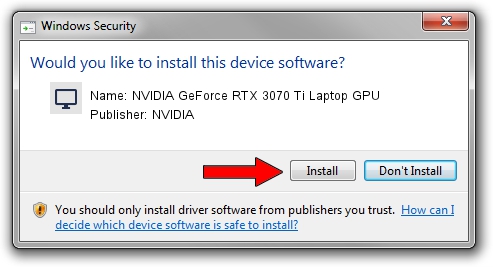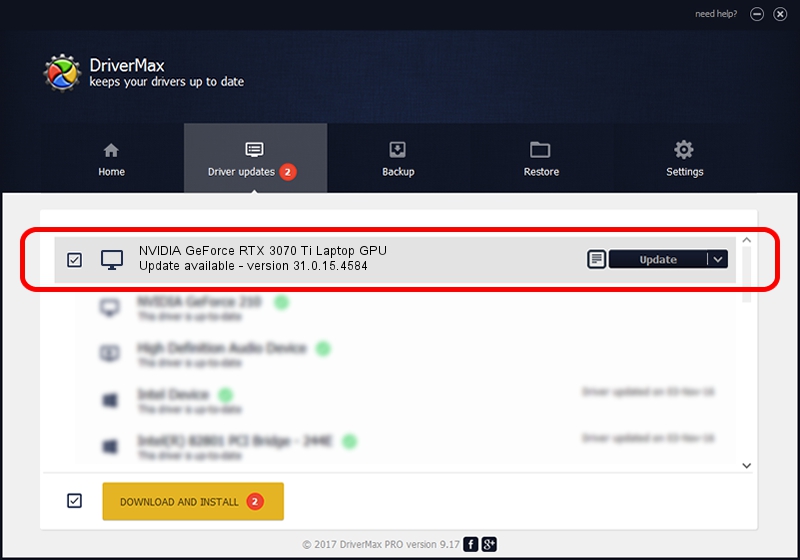Advertising seems to be blocked by your browser.
The ads help us provide this software and web site to you for free.
Please support our project by allowing our site to show ads.
Home /
Manufacturers /
NVIDIA /
NVIDIA GeForce RTX 3070 Ti Laptop GPU /
PCI/VEN_10DE&DEV_24A0&SUBSYS_139A1462 /
31.0.15.4584 Oct 11, 2023
NVIDIA NVIDIA GeForce RTX 3070 Ti Laptop GPU how to download and install the driver
NVIDIA GeForce RTX 3070 Ti Laptop GPU is a Display Adapters hardware device. This driver was developed by NVIDIA. PCI/VEN_10DE&DEV_24A0&SUBSYS_139A1462 is the matching hardware id of this device.
1. How to manually install NVIDIA NVIDIA GeForce RTX 3070 Ti Laptop GPU driver
- Download the setup file for NVIDIA NVIDIA GeForce RTX 3070 Ti Laptop GPU driver from the location below. This is the download link for the driver version 31.0.15.4584 released on 2023-10-11.
- Run the driver installation file from a Windows account with the highest privileges (rights). If your UAC (User Access Control) is enabled then you will have to accept of the driver and run the setup with administrative rights.
- Go through the driver installation wizard, which should be quite straightforward. The driver installation wizard will analyze your PC for compatible devices and will install the driver.
- Shutdown and restart your computer and enjoy the new driver, it is as simple as that.
This driver received an average rating of 3.5 stars out of 47635 votes.
2. How to use DriverMax to install NVIDIA NVIDIA GeForce RTX 3070 Ti Laptop GPU driver
The advantage of using DriverMax is that it will setup the driver for you in just a few seconds and it will keep each driver up to date, not just this one. How can you install a driver using DriverMax? Let's see!
- Open DriverMax and push on the yellow button that says ~SCAN FOR DRIVER UPDATES NOW~. Wait for DriverMax to analyze each driver on your computer.
- Take a look at the list of detected driver updates. Search the list until you find the NVIDIA NVIDIA GeForce RTX 3070 Ti Laptop GPU driver. Click the Update button.
- Finished installing the driver!