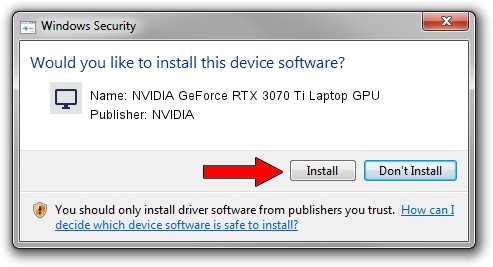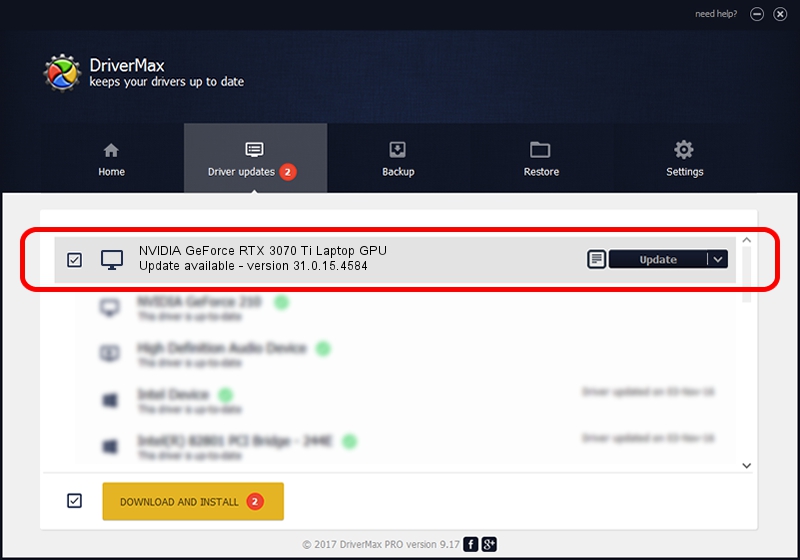Advertising seems to be blocked by your browser.
The ads help us provide this software and web site to you for free.
Please support our project by allowing our site to show ads.
Home /
Manufacturers /
NVIDIA /
NVIDIA GeForce RTX 3070 Ti Laptop GPU /
PCI/VEN_10DE&DEV_24A0&SUBSYS_11751D05 /
31.0.15.4584 Oct 11, 2023
NVIDIA NVIDIA GeForce RTX 3070 Ti Laptop GPU how to download and install the driver
NVIDIA GeForce RTX 3070 Ti Laptop GPU is a Display Adapters hardware device. This Windows driver was developed by NVIDIA. PCI/VEN_10DE&DEV_24A0&SUBSYS_11751D05 is the matching hardware id of this device.
1. Manually install NVIDIA NVIDIA GeForce RTX 3070 Ti Laptop GPU driver
- Download the setup file for NVIDIA NVIDIA GeForce RTX 3070 Ti Laptop GPU driver from the location below. This download link is for the driver version 31.0.15.4584 dated 2023-10-11.
- Run the driver installation file from a Windows account with administrative rights. If your User Access Control (UAC) is enabled then you will have to accept of the driver and run the setup with administrative rights.
- Go through the driver installation wizard, which should be quite easy to follow. The driver installation wizard will analyze your PC for compatible devices and will install the driver.
- Shutdown and restart your computer and enjoy the new driver, it is as simple as that.
This driver received an average rating of 3.9 stars out of 12021 votes.
2. How to use DriverMax to install NVIDIA NVIDIA GeForce RTX 3070 Ti Laptop GPU driver
The most important advantage of using DriverMax is that it will setup the driver for you in just a few seconds and it will keep each driver up to date, not just this one. How can you install a driver using DriverMax? Let's see!
- Start DriverMax and press on the yellow button named ~SCAN FOR DRIVER UPDATES NOW~. Wait for DriverMax to scan and analyze each driver on your computer.
- Take a look at the list of detected driver updates. Search the list until you find the NVIDIA NVIDIA GeForce RTX 3070 Ti Laptop GPU driver. Click on Update.
- That's all, the driver is now installed!

Sep 27 2024 11:46PM / Written by Dan Armano for DriverMax
follow @danarm