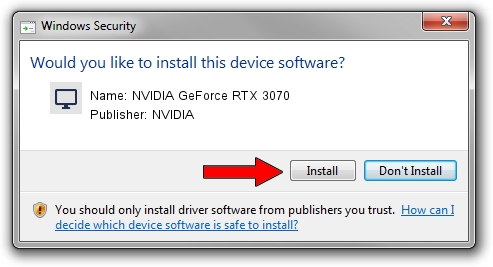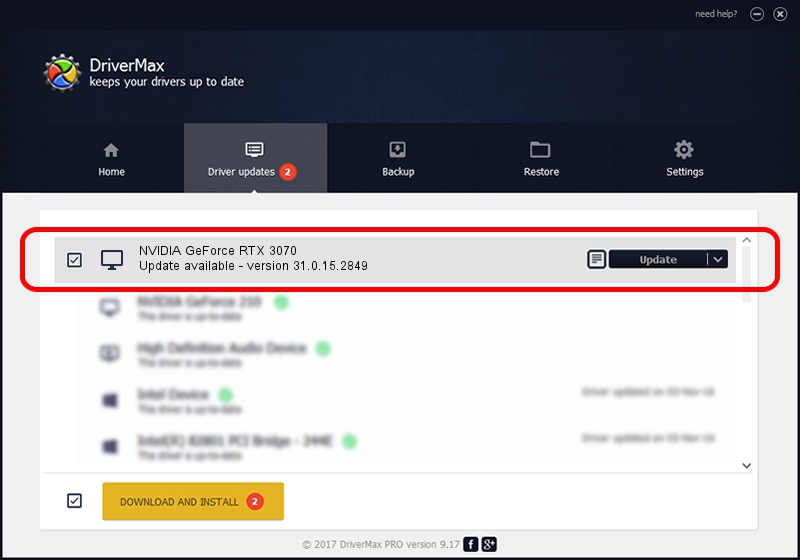Advertising seems to be blocked by your browser.
The ads help us provide this software and web site to you for free.
Please support our project by allowing our site to show ads.
Home /
Manufacturers /
NVIDIA /
NVIDIA GeForce RTX 3070 /
PCI/VEN_10DE&DEV_2488&SUBSYS_961719DA /
31.0.15.2849 Feb 02, 2023
NVIDIA NVIDIA GeForce RTX 3070 - two ways of downloading and installing the driver
NVIDIA GeForce RTX 3070 is a Display Adapters device. This Windows driver was developed by NVIDIA. In order to make sure you are downloading the exact right driver the hardware id is PCI/VEN_10DE&DEV_2488&SUBSYS_961719DA.
1. Install NVIDIA NVIDIA GeForce RTX 3070 driver manually
- You can download from the link below the driver setup file for the NVIDIA NVIDIA GeForce RTX 3070 driver. The archive contains version 31.0.15.2849 released on 2023-02-02 of the driver.
- Run the driver installer file from a user account with the highest privileges (rights). If your User Access Control Service (UAC) is enabled please accept of the driver and run the setup with administrative rights.
- Follow the driver installation wizard, which will guide you; it should be quite easy to follow. The driver installation wizard will analyze your PC and will install the right driver.
- When the operation finishes shutdown and restart your PC in order to use the updated driver. As you can see it was quite smple to install a Windows driver!
Driver rating 3.8 stars out of 82645 votes.
2. Installing the NVIDIA NVIDIA GeForce RTX 3070 driver using DriverMax: the easy way
The most important advantage of using DriverMax is that it will install the driver for you in just a few seconds and it will keep each driver up to date. How easy can you install a driver with DriverMax? Let's see!
- Start DriverMax and push on the yellow button named ~SCAN FOR DRIVER UPDATES NOW~. Wait for DriverMax to scan and analyze each driver on your computer.
- Take a look at the list of detected driver updates. Search the list until you locate the NVIDIA NVIDIA GeForce RTX 3070 driver. Click the Update button.
- That's it, you installed your first driver!

Oct 1 2024 7:18AM / Written by Daniel Statescu for DriverMax
follow @DanielStatescu