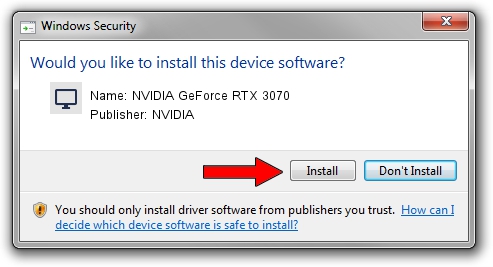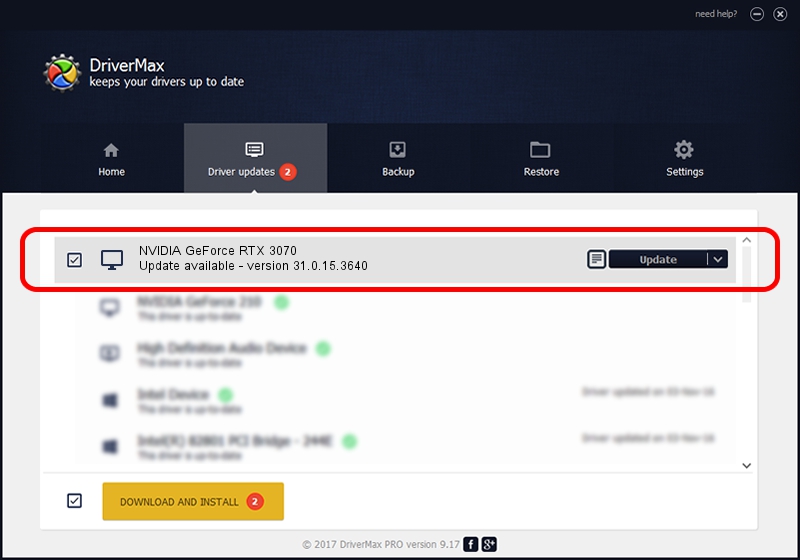Advertising seems to be blocked by your browser.
The ads help us provide this software and web site to you for free.
Please support our project by allowing our site to show ads.
Home /
Manufacturers /
NVIDIA /
NVIDIA GeForce RTX 3070 /
PCI/VEN_10DE&DEV_2484&SUBSYS_88C4103C /
31.0.15.3640 Jun 23, 2023
NVIDIA NVIDIA GeForce RTX 3070 how to download and install the driver
NVIDIA GeForce RTX 3070 is a Display Adapters device. This Windows driver was developed by NVIDIA. The hardware id of this driver is PCI/VEN_10DE&DEV_2484&SUBSYS_88C4103C.
1. Install NVIDIA NVIDIA GeForce RTX 3070 driver manually
- You can download from the link below the driver setup file for the NVIDIA NVIDIA GeForce RTX 3070 driver. The archive contains version 31.0.15.3640 dated 2023-06-23 of the driver.
- Start the driver installer file from a user account with the highest privileges (rights). If your User Access Control Service (UAC) is started please confirm the installation of the driver and run the setup with administrative rights.
- Go through the driver installation wizard, which will guide you; it should be pretty easy to follow. The driver installation wizard will analyze your PC and will install the right driver.
- When the operation finishes shutdown and restart your PC in order to use the updated driver. As you can see it was quite smple to install a Windows driver!
This driver was rated with an average of 3.7 stars by 81945 users.
2. The easy way: using DriverMax to install NVIDIA NVIDIA GeForce RTX 3070 driver
The most important advantage of using DriverMax is that it will install the driver for you in the easiest possible way and it will keep each driver up to date. How can you install a driver using DriverMax? Let's take a look!
- Open DriverMax and press on the yellow button that says ~SCAN FOR DRIVER UPDATES NOW~. Wait for DriverMax to scan and analyze each driver on your computer.
- Take a look at the list of detected driver updates. Scroll the list down until you locate the NVIDIA NVIDIA GeForce RTX 3070 driver. Click the Update button.
- That's all, the driver is now installed!

Oct 5 2024 6:52AM / Written by Andreea Kartman for DriverMax
follow @DeeaKartman