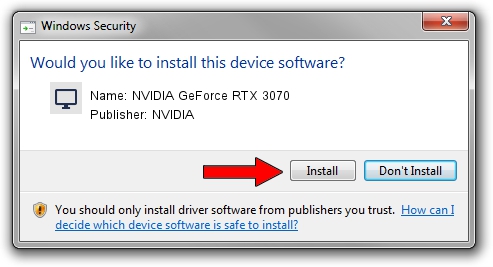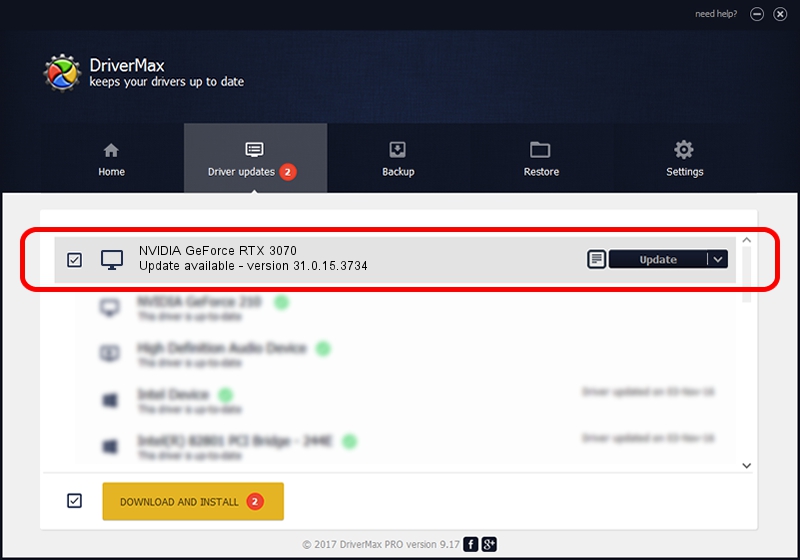Advertising seems to be blocked by your browser.
The ads help us provide this software and web site to you for free.
Please support our project by allowing our site to show ads.
Home /
Manufacturers /
NVIDIA /
NVIDIA GeForce RTX 3070 /
PCI/VEN_10DE&DEV_2484&SUBSYS_39091462 /
31.0.15.3734 Sep 01, 2023
Driver for NVIDIA NVIDIA GeForce RTX 3070 - downloading and installing it
NVIDIA GeForce RTX 3070 is a Display Adapters hardware device. This driver was developed by NVIDIA. The hardware id of this driver is PCI/VEN_10DE&DEV_2484&SUBSYS_39091462; this string has to match your hardware.
1. Install NVIDIA NVIDIA GeForce RTX 3070 driver manually
- Download the setup file for NVIDIA NVIDIA GeForce RTX 3070 driver from the link below. This is the download link for the driver version 31.0.15.3734 dated 2023-09-01.
- Run the driver installation file from a Windows account with the highest privileges (rights). If your User Access Control Service (UAC) is started then you will have to confirm the installation of the driver and run the setup with administrative rights.
- Follow the driver installation wizard, which should be quite straightforward. The driver installation wizard will scan your PC for compatible devices and will install the driver.
- Restart your computer and enjoy the new driver, as you can see it was quite smple.
This driver was installed by many users and received an average rating of 3.9 stars out of 89576 votes.
2. Using DriverMax to install NVIDIA NVIDIA GeForce RTX 3070 driver
The most important advantage of using DriverMax is that it will install the driver for you in just a few seconds and it will keep each driver up to date, not just this one. How can you install a driver with DriverMax? Let's see!
- Start DriverMax and click on the yellow button that says ~SCAN FOR DRIVER UPDATES NOW~. Wait for DriverMax to scan and analyze each driver on your PC.
- Take a look at the list of detected driver updates. Search the list until you find the NVIDIA NVIDIA GeForce RTX 3070 driver. Click on Update.
- Enjoy using the updated driver! :)

Oct 26 2023 4:47AM / Written by Andreea Kartman for DriverMax
follow @DeeaKartman