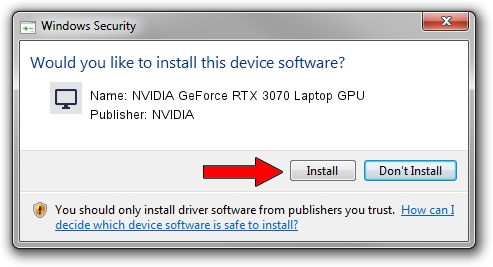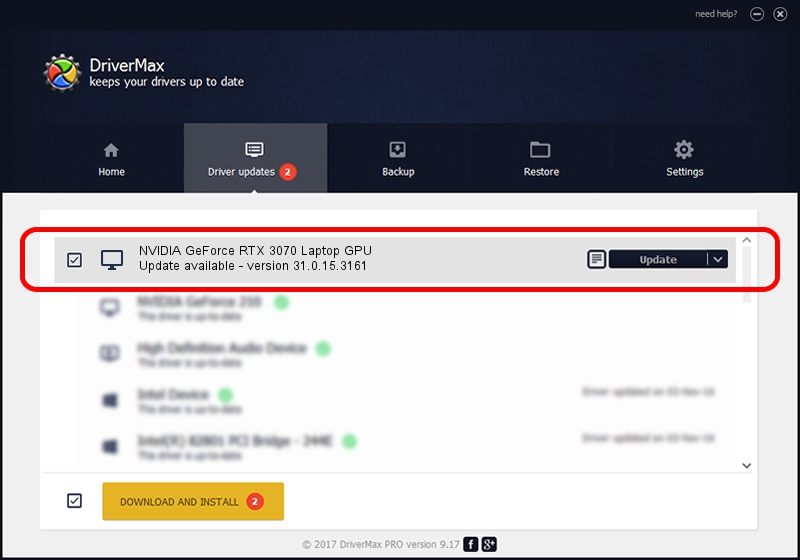Advertising seems to be blocked by your browser.
The ads help us provide this software and web site to you for free.
Please support our project by allowing our site to show ads.
Home /
Manufacturers /
NVIDIA /
NVIDIA GeForce RTX 3070 Laptop GPU /
PCI/VEN_10DE&DEV_24DD&SUBSYS_182C1043 /
31.0.15.3161 Apr 08, 2023
NVIDIA NVIDIA GeForce RTX 3070 Laptop GPU driver download and installation
NVIDIA GeForce RTX 3070 Laptop GPU is a Display Adapters device. The Windows version of this driver was developed by NVIDIA. PCI/VEN_10DE&DEV_24DD&SUBSYS_182C1043 is the matching hardware id of this device.
1. Manually install NVIDIA NVIDIA GeForce RTX 3070 Laptop GPU driver
- Download the driver setup file for NVIDIA NVIDIA GeForce RTX 3070 Laptop GPU driver from the location below. This download link is for the driver version 31.0.15.3161 dated 2023-04-08.
- Start the driver installation file from a Windows account with the highest privileges (rights). If your UAC (User Access Control) is started then you will have to accept of the driver and run the setup with administrative rights.
- Follow the driver installation wizard, which should be quite straightforward. The driver installation wizard will scan your PC for compatible devices and will install the driver.
- Shutdown and restart your PC and enjoy the new driver, as you can see it was quite smple.
This driver was installed by many users and received an average rating of 3.5 stars out of 14988 votes.
2. How to install NVIDIA NVIDIA GeForce RTX 3070 Laptop GPU driver using DriverMax
The advantage of using DriverMax is that it will install the driver for you in just a few seconds and it will keep each driver up to date. How can you install a driver using DriverMax? Let's see!
- Start DriverMax and press on the yellow button that says ~SCAN FOR DRIVER UPDATES NOW~. Wait for DriverMax to scan and analyze each driver on your PC.
- Take a look at the list of detected driver updates. Scroll the list down until you locate the NVIDIA NVIDIA GeForce RTX 3070 Laptop GPU driver. Click on Update.
- Enjoy using the updated driver! :)

Sep 19 2024 3:35AM / Written by Daniel Statescu for DriverMax
follow @DanielStatescu