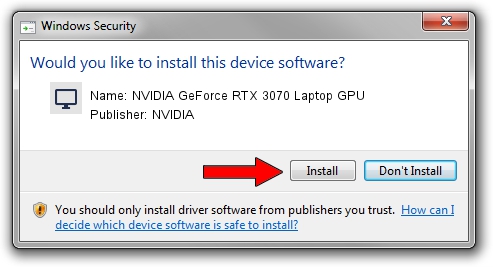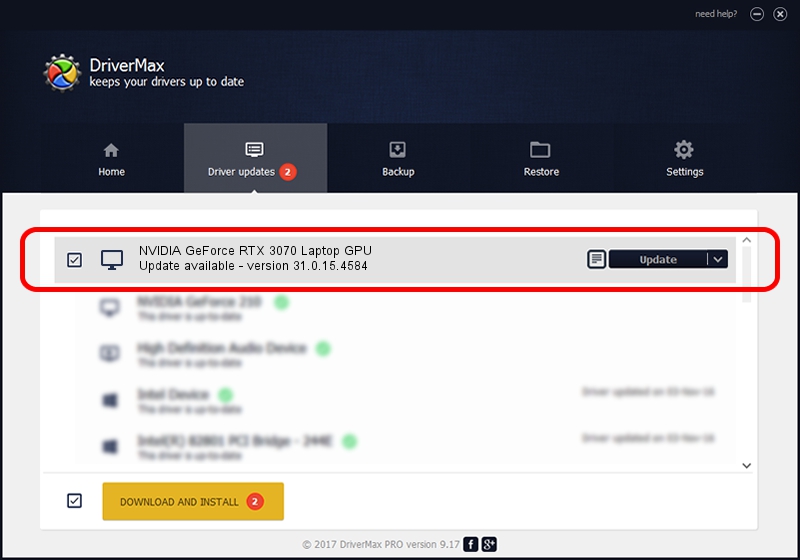Advertising seems to be blocked by your browser.
The ads help us provide this software and web site to you for free.
Please support our project by allowing our site to show ads.
Home /
Manufacturers /
NVIDIA /
NVIDIA GeForce RTX 3070 Laptop GPU /
PCI/VEN_10DE&DEV_24DD&SUBSYS_0A901028 /
31.0.15.4584 Oct 11, 2023
NVIDIA NVIDIA GeForce RTX 3070 Laptop GPU how to download and install the driver
NVIDIA GeForce RTX 3070 Laptop GPU is a Display Adapters device. This Windows driver was developed by NVIDIA. In order to make sure you are downloading the exact right driver the hardware id is PCI/VEN_10DE&DEV_24DD&SUBSYS_0A901028.
1. NVIDIA NVIDIA GeForce RTX 3070 Laptop GPU driver - how to install it manually
- Download the driver setup file for NVIDIA NVIDIA GeForce RTX 3070 Laptop GPU driver from the link below. This is the download link for the driver version 31.0.15.4584 dated 2023-10-11.
- Start the driver setup file from a Windows account with administrative rights. If your UAC (User Access Control) is running then you will have to confirm the installation of the driver and run the setup with administrative rights.
- Follow the driver installation wizard, which should be quite straightforward. The driver installation wizard will scan your PC for compatible devices and will install the driver.
- Restart your PC and enjoy the fresh driver, it is as simple as that.
This driver received an average rating of 3.3 stars out of 46886 votes.
2. Installing the NVIDIA NVIDIA GeForce RTX 3070 Laptop GPU driver using DriverMax: the easy way
The advantage of using DriverMax is that it will setup the driver for you in the easiest possible way and it will keep each driver up to date, not just this one. How can you install a driver using DriverMax? Let's see!
- Start DriverMax and press on the yellow button that says ~SCAN FOR DRIVER UPDATES NOW~. Wait for DriverMax to analyze each driver on your PC.
- Take a look at the list of detected driver updates. Scroll the list down until you locate the NVIDIA NVIDIA GeForce RTX 3070 Laptop GPU driver. Click the Update button.
- Enjoy using the updated driver! :)

Oct 2 2024 1:16AM / Written by Daniel Statescu for DriverMax
follow @DanielStatescu