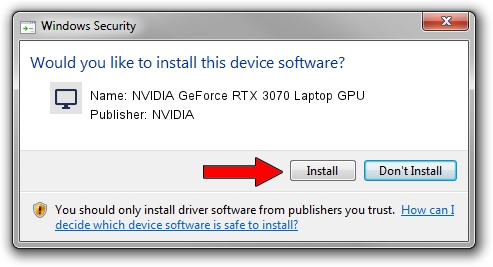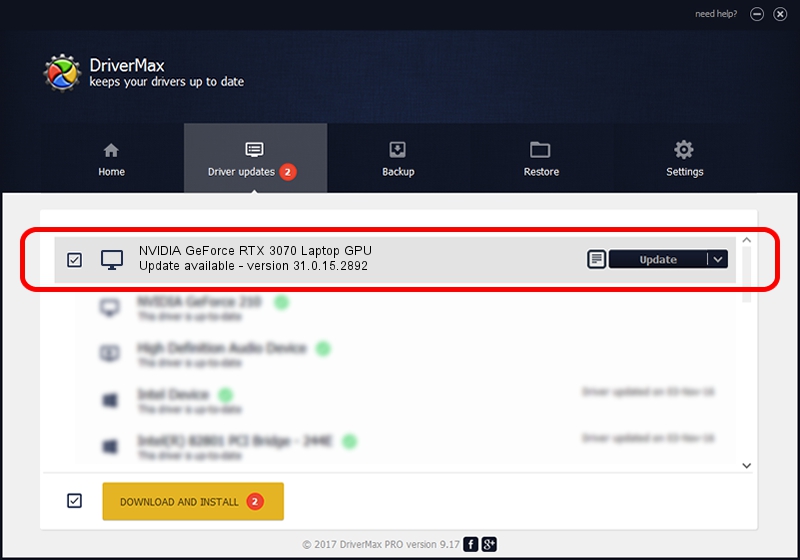Advertising seems to be blocked by your browser.
The ads help us provide this software and web site to you for free.
Please support our project by allowing our site to show ads.
Home /
Manufacturers /
NVIDIA /
NVIDIA GeForce RTX 3070 Laptop GPU /
PCI/VEN_10DE&DEV_249D&SUBSYS_88D2103C /
31.0.15.2892 Apr 06, 2023
NVIDIA NVIDIA GeForce RTX 3070 Laptop GPU driver download and installation
NVIDIA GeForce RTX 3070 Laptop GPU is a Display Adapters device. The developer of this driver was NVIDIA. PCI/VEN_10DE&DEV_249D&SUBSYS_88D2103C is the matching hardware id of this device.
1. How to manually install NVIDIA NVIDIA GeForce RTX 3070 Laptop GPU driver
- Download the setup file for NVIDIA NVIDIA GeForce RTX 3070 Laptop GPU driver from the link below. This is the download link for the driver version 31.0.15.2892 dated 2023-04-06.
- Start the driver setup file from a Windows account with the highest privileges (rights). If your User Access Control (UAC) is enabled then you will have to confirm the installation of the driver and run the setup with administrative rights.
- Go through the driver installation wizard, which should be pretty straightforward. The driver installation wizard will analyze your PC for compatible devices and will install the driver.
- Restart your PC and enjoy the fresh driver, it is as simple as that.
This driver was rated with an average of 3.3 stars by 54376 users.
2. How to use DriverMax to install NVIDIA NVIDIA GeForce RTX 3070 Laptop GPU driver
The most important advantage of using DriverMax is that it will setup the driver for you in the easiest possible way and it will keep each driver up to date, not just this one. How can you install a driver with DriverMax? Let's follow a few steps!
- Open DriverMax and push on the yellow button named ~SCAN FOR DRIVER UPDATES NOW~. Wait for DriverMax to scan and analyze each driver on your PC.
- Take a look at the list of driver updates. Search the list until you find the NVIDIA NVIDIA GeForce RTX 3070 Laptop GPU driver. Click the Update button.
- Finished installing the driver!

Oct 2 2024 11:27AM / Written by Andreea Kartman for DriverMax
follow @DeeaKartman